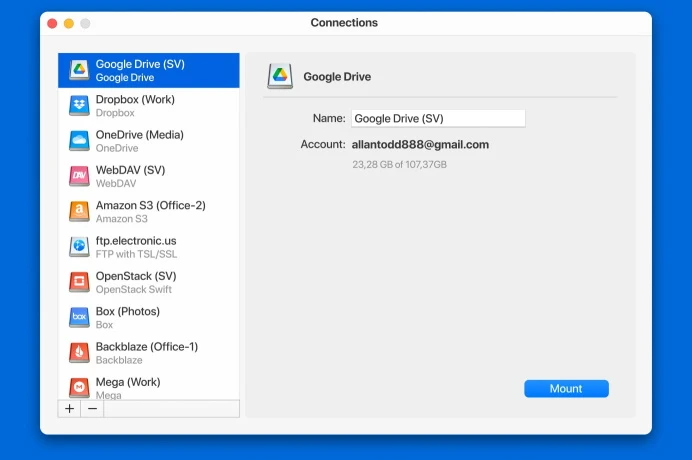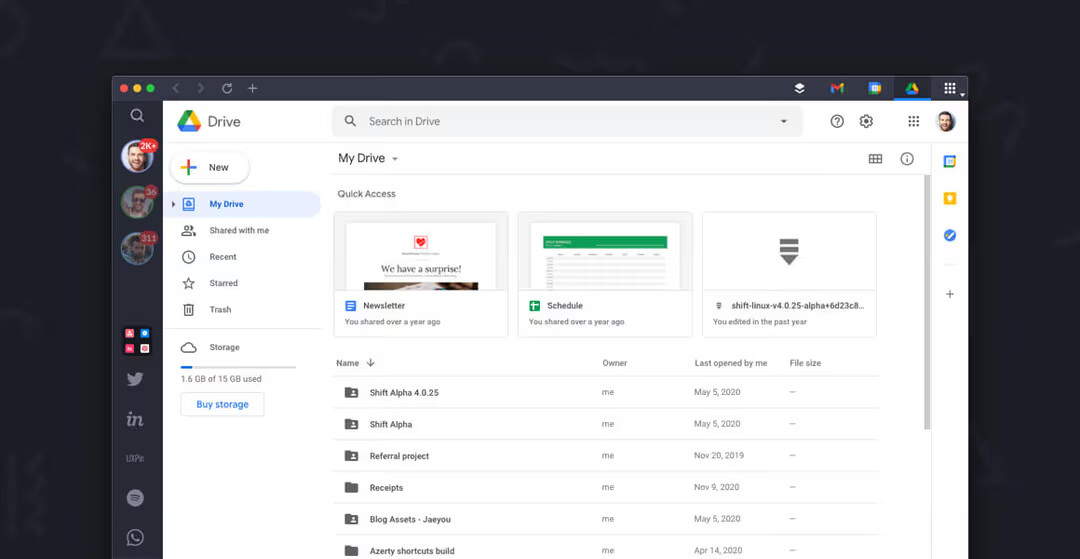I can’t find Google Drive in my Finder sidebar even after installing it. I need quick access to my files for work and I’m not sure what steps I’m missing or if there’s a setting I have to enable. Any guidance or step-by-step help would be appreciated.
Ever Mounted Google Drive on macOS? My Ongoing Expedition
So, picture this: You’re knee-deep in work, Finder open, needing docs from three different Google accounts, but your Mac? Storage is already holding on for dear life. Here’s what actually worked for me:
Here’s What I Did (And It Wasn’t That Fancy)
Let me introduce you to CloudMounter. Slapped it onto my Mac—suddenly, all my cloud drives show up in Finder, just like another folder. Imagine being able to drag and drop files between Drive, Dropbox, and even that old S3 bucket you forgot existed, without constantly hopping between browser windows or drowning in duplicate downloads.
Honestly, it’s been miles ahead compared to those other “mount your cloud” apps that spontaneously combust if you dare connect a second account. When you set up CloudMounter, it lets you poke around every Google Drive folder you’ve got access to. No background downloads, no waking up to a spinning beachball and a “Disk Almost Full” notification. Your laptop hard drive remains…relatively calm.
And for anyone in the multi-cloud circus—you can wrangle OneDrive, Amazon S3, Dropbox, the works. Kind of nice having everything herded together in one spot, like a well-behaved folder system, instead of the wild-west of separate native apps.
The Official Route: Google Drive for Desktop
Now, before everyone jumps on the paid train, Google does have its Google Drive for desktop app. You set it up, and—bam—there’s Google Drive, cozied up inside Finder, ready to stream or sync files. This one’s perfect if you’re a one-account-only kind of person, and you want free and simple. You can choose folders to always be available, even offline, or just stream stuff when you need it.
The main gripe? If you want to juggle multiple Google accounts, you’ll find it… less than ideal. Switching profiles means signing out, in, rinse, repeat. A little bit of a timewaster for those who live in the land of too-many-drives.
Pick What Makes Sense
Setting either one up is about as intimidating as assembling IKEA furniture with actual instructions. If you need quick-and-dirty free access and you don’t jump between accounts, just use Google’s official app. But if you’re a cloud polygamist—lots of drives, lots of services—and you crave total control from within Finder, CloudMounter is probably worth it.
Honestly, either way beats dealing with browser tabs multiplying like rabbits. Anyone else tried a solution that didn’t flake out on multiple accounts? Would love to hear the horror stories (or maybe, just maybe, a silver bullet workaround that doesn’t involve command-line wizardry).
Alright, so not gonna lie, seeing Google Drive not show up in Finder after install is peak Mac annoyance. @mikeappsreviewer mentioned CloudMounter, which is pretty slick if you’re juggling more clouds than a weather app, but honestly, I’ve been stubborn and stuck to the free, official roads as long as possible—because, let’s face it, too many subscriptions and I need a nap.
Here’s what the “official” fix looked like for me when Drive went MIA in my Finder, even though I’d installed it:
- Check if Drive’s REALLY running – Sometimes Drive for desktop kinda… doesn’t start after install. Open your Applications folder and see if it’s called “Google Drive” or “Google Drive for desktop” (because naming things consistently is apparently too much to ask). If it isn’t running, double-click it.
- Look in Finder again – It should appear under “Locations” in Finder’s sidebar as “Google Drive,” not under “Favorites” like old plug-ins used to. Sometimes I needed to scroll down in the sidebar because it likes to bury itself.
- Sidebar preferences – Finder > Preferences > Sidebar. Scroll to “Locations” and make sure “Google Drive” is checked (yes, this is hidden like a secret menu).
- Sign-in – If you’re not signed in when the app launches, it won’t show up in Finder. Open the app from the little Drive icon in your menu bar, click the gear/settings, and make sure you’re logged in.
- Permissions – Once, Drive didn’t show up until I gave it Full Disk Access (System Preferences > Security & Privacy > Privacy > Full Disk Access). I know, sketchy, but it fixed the ghost drive.
- Restart everything – Classic, I know. Sometimes it just takes a logout-and-back-in or full Mac reboot for Finder to play nice.
- Legacy issues – If you had the old “Backup and Sync,” uninstall it first (from Applications), because having both will make Finder straight up ignore you.
I do somewhat disagree with only going the third-party route immediately—CloudMounter’s awesome but maybe overkill if all you want is the one Drive. If none of the above works though and you need, like, three Drives mounted and Dropbox and S3…yeah, CloudMounter’s next up, or maybe even Mountain Duck. They cost, but they’re worth it if you live in cloud chaos.
If Finder still isn’t showing Drive, I’ve seen some edge cases fixed by deleting and reinstalling Google Drive for desktop, then making sure the app has all permissions. The Mac’s sometimes dumb about those.
But yo, has anyone ever had it break after a macOS update? I kinda wish Drive just lived in Favorites, not Locations, but hey, we take what we get. Anyone got Finder add-ons that help here? Not gonna pay a monthly unless I’m desperate, but curious.
Here’s the deal: Google Drive not showing up in Finder is like some inside joke that only your Mac is in on, and honestly it gets old FAST when you just want to click a folder instead of spelunking through browsers.
So, yeah, there’s the official way — which @mikeappsreviewer and @boswandelaar already dissected nicely, but honestly? Even when you do all that jazz (install, run it, grant permissions, check sidebar prefs, sacrifice a small USB stick, etc.), sometimes Google Drive just flat out ghosts you. I’ve had it hide under “Locations,” sometimes halfway down the sidebar like it’s embarrassed, so keep scrolling. Plus, don’t forget to nuke any old Google ‘Backup and Sync’ installs—running both makes everything break in creative ways.
Now here’s where I tilt a teensy bit differently: if you need more than one Google account AT THE SAME TIME, forget the official Drive app. The sign-in/out song and dance is bananas, no matter how many times you try. Lots of folks land on CloudMounter for exactly this reason—and yeah, it ain’t free, but paying for your sanity might be worth it, especially if you have OneDrive or Dropbox or [insert trendy new cloud here] crowding your desk too.
I tried Mountain Duck for a hot minute but honestly, CloudMounter just works with less drama and no random drive disconnects every time my WiFi sneezes. If you don’t want to pay? Try deleting/reinstalling Drive, and make SURE you’ve given permissions under Security if macOS is being stingy.
One curveball: If your Drive still won’t mount, check if Spotlight indexing on external/network drives is off. Rare, but sometimes Drive for Desktop relies on that to register in Finder. Go to System Settings > Siri & Spotlight > uncheck any exclusions.
TL;DR: Official app is fine for one account/offline sync, but is a pain for multiples. If the sidebar fix didn’t do it, CloudMounter is (usually) worth the ticket. Or just drag Google Drive’s folder into your Finder “Favorites”—not perfect but it’s a quick hack if micro-managing the sidebar ain’t your vibe.
So here’s the real scoop—after wrestling with Google Drive’s Finder integration, I’ve found most solutions fall into two buckets: official app, or third-party lifeline. As others have said, the official Google Drive for desktop works decently when you’re a one-account minimalist (props to those before me for breaking that down), but you’re out of luck if you want seamless multi-account action or if Google’s sidebar voodoo decides to vanish the icon. Sure, deleting old Sync installs or checking Finder sidebar prefs sometimes works… but sometimes doesn’t, and who’s got time to be IT support for their own Finder sidebar?
That’s where CloudMounter’s value actually shines for SOME folk, as has already been flagged—think of it like the Swiss Army Knife for cloud junkies: lets you mount Google Drive alongside Dropbox, S3, and more, all visible in Finder as if they lived natively on your Mac. It scores high for quick switching and dead-simple access to multiple clouds at once without playing tag with file storage or local sync limits.
Now, for the real talk: CloudMounter isn’t a free lunch—the fee stings, especially if you’re just fiddling with one Google account for work. Plus, while it generally Just Works™, you’re at the mercy of network hiccups; sometimes, folder previews lag if your connection lags. Versus alternatives like Mountain Duck (tried, didn’t love the stability) or native Drive—CloudMounter is less drama and more compatible, if slightly heavier on the wallet. On the plus side, it keeps your hard drive clear (streaming mode FTW) and sidesteps Google’s constant re-auth headaches.
If you’re about fast, persistent access and don’t need to sync everything offline—or have three competing clients—CloudMounter is pretty much the least headache-inducing route, even with those caveats. For the one-account crowd, stick with the official app. For those hopping between clouds, it’s worth the extra outlay. Maybe not perfect, but compared to wrestling with the Finder sidebar every week? Worth it.