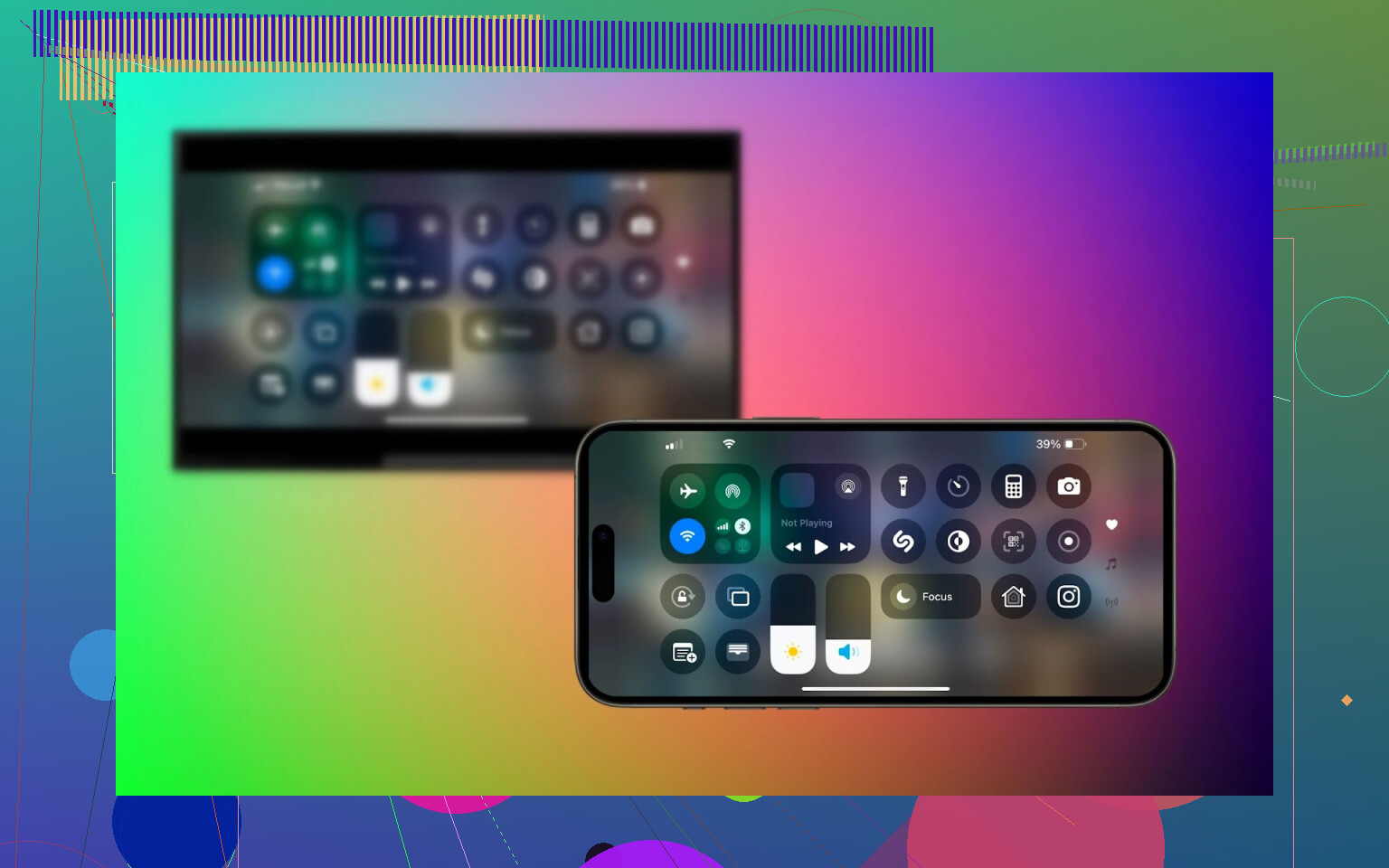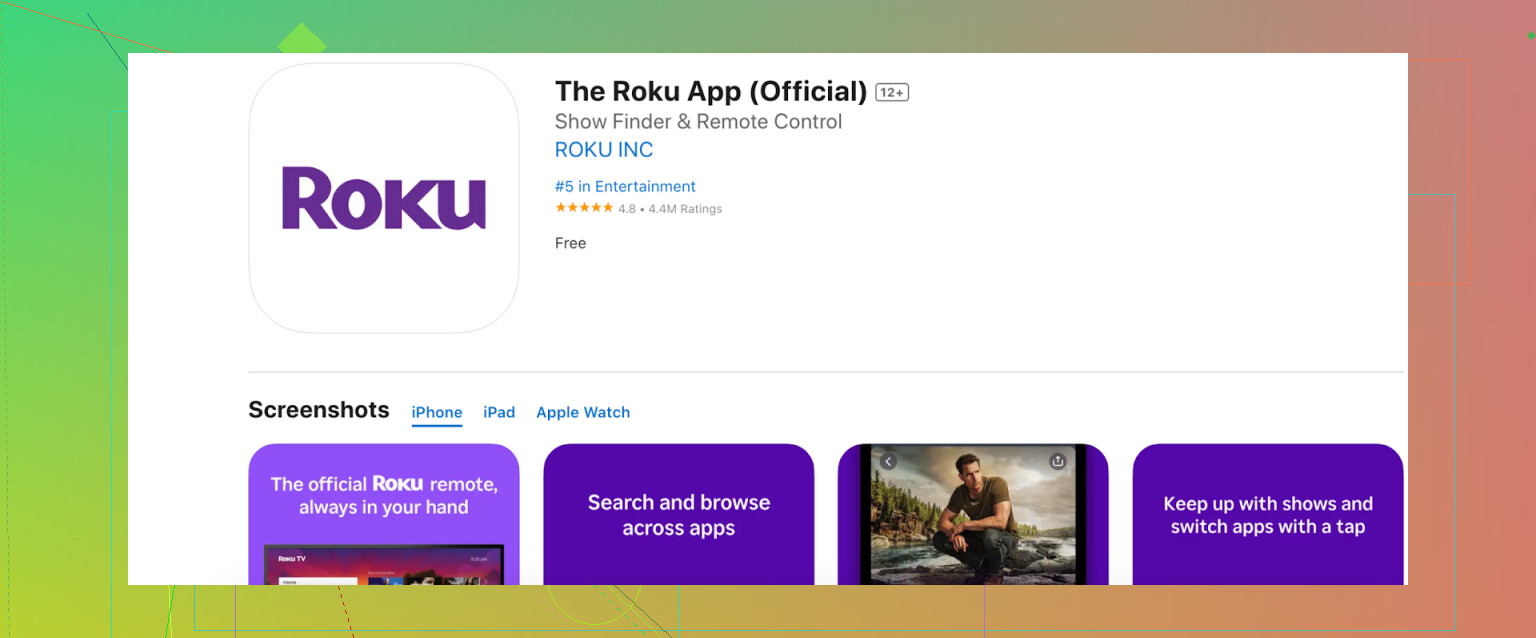I’ve been trying to mirror or stream content from my iPhone to my Roku TV, but nothing seems to be working. I’m not sure if I’m missing a step or if there’s a specific app I should use. Any advice or step-by-step instructions would be appreciated, as I need to get this working soon to show some family photos.
How I Connect My iPhone to Roku TV (Three Methods That Actually Work)
So I’ve fiddled around with just about every trick to get my iPhone screen onto my Roku, and—believe it or not—there are some dead simple ways to do it, no technical gymnastics required. Here’s what’s worked for me (and what’s been…eh, less than perfect).
AirPlay
Not all Roku TVs are created equal, and let’s just say if yours is running a reasonably current Roku OS, you might have AirPlay built right in.
Here’s my step-by-step:
- First, both the Roku TV and the iPhone need to chill on the same Wi-Fi network. If they aren’t, just… don’t even try.
- On your Roku: pop into
Settings>Apple AirPlay and HomeKitand make sure AirPlay is turned on. - On the iPhone, swipe down from the top right for Control Center. Tap the “Screen Mirroring” button.
- Pick your Roku TV name when it appears.
- Sometimes, your TV throws an AirPlay code at you. Type that into your iPhone.
Heads up: This only flies if your Roku’s got at least OS 9.4. Older boxes/TVs may leave you hanging.
If you need more on the basics, here’s a guide.
When Built-in Isn’t an Option (DoCast App)
So maybe your old Roku’s feeling left out of the AirPlay club. Welcome to “there’s an app for that.” DoCast is, in my experience, pretty painless—plus it works on most Rokus, old and new.
My workflow went like this:
- Download DoCast from the App Store.
- Keep your iPhone and Roku on the same Wi-Fi network.
- Fire up DoCast and see if your Roku TV shows up.
- Pick what you want to mirror: your screen, photos, or videos.
Roku’s Own App
What can the app actually do?
- Hurl photos, video clips, or music files from your iPhone right at the TV.
- Lose your Roku remote under the couch? The app doubles as a virtual remote.
- But—and it’s kind of annoying—no full screen mirroring. Just casting pre-selected stuff.
Basically, it’s awesome for throwing up family photos (or memes you want to embarrass your friends with), but don’t expect to play iPhone-only games or mirror presentations for work.
TL;DR
- If your Roku TV came out in the last few years, check for AirPlay first—fast, built-in, no fuss.
- Older Roku or no AirPlay? Apps like DoCast are your friend and get you over the finish line.
- The official Roku app is decent for casting, but don’t expect to mirror your entire phone display.
If you’ve had a different experience or found another workaround, drop it below. I know I’m not the only one who wrestles with this stuff.
Alright, let’s just rip the bandaid off: connecting your iPhone to a Roku TV sounds like a quick “just tap mirror and voilà!” deal, but reality loves throwing curveballs—usually odd error messages or that awkward “no devices found” screen. Mikeappsreviewer nailed the standard options, but honestly, sometimes those “official” solutions can still leave you hanging.
Let me add a few extra nuggets (and a wild card):
-
Update Everything, Seriously
First off, don’t trust that your TV/Roku/iPhone is updated just because you bought it last year. Even brand new Roku TVs sometimes sit on shelves with the software equivalent of a flip-phone. Go to RokuSettings > System > System Updateand smack that update button. Same with your iPhone. -
Router Drama
Everyone talks about being on the “same Wi-Fi,” but here’s the catch: some routers create two networks (like “MyWiFi” and “MyWiFi-5G”). If your phone’s on one and the Roku’s on the other, AirPlay and most casting just… nope. Double-check both, because, yes, I’ve been burned by this. -
VPNs & Proxies = Nope
If you’re running a VPN on your iPhone (or weird proxy settings), the Roku probably won’t sniff it out for mirroring. Kill those first. -
Mirroring iPhone Games/Apps? Kinda Meh
AirPlay’s fine for streaming video and slideshows, but it’s got serious lag for games or live apps. If your main hope was to game mirrored to the TV: just don’t, or be ready for frustration. -
Private Listening Quirk
With the Roku app, you can technically use your iPhone as a remote / private earbud thing. Not mirroring, but cool for the late-night crowd who don’t want to wake the house with explosions. -
Big Missed Opportunity: Web Video Caster
This app is for those nonstandard situations—like trying to blast a video from an obscure website to your Roku. It’s hit or miss, but sometimes it gets around weird file types or streaming issues. Download, hit the cast icon, and hope for the best. Honestly, not as smooth as DoCast (which, yes, is actually the most pain-free), but hey, options! -
Wired Mirroring? Lol, Not on Roku
Don’t waste money on sketchy HDMI-to-Lightning cables promising “universal mirroring.” Roku doesn’t really play nice with wired connections from iPhones—different world from plugging a laptop in.
Oh, and if you want hassle-free, the best mirroring app from iPhone to Roku—in my book—is still DoCast. It just works and doesn’t make you jump through endless hoops or deal with sketchy ads.
So, yeah—Mike’s methods are legit, but don’t count on AirPlay or the official app always working. Gotta keep your gadgets and networks in check, and sometimes the workaround is just embracing third-party apps that humans actually designed for humans. If you find something more bulletproof, shout it out, because half the time these “standards” are really more like guidelines.
I swear, connecting an iPhone to a Roku TV sounds like it should be the easiest thing in the world—two modern gadgets, same Wi-Fi, just click “mirror” or something, right? Oh, if only. I saw what @mikeappsreviewer and @espritlibre said (honestly, pretty thorough), but I gotta say, sometimes even all the right steps get you… nada. Before you lose your mind in “why won’t my phone talk to my TV??” purgatory, couple more things to double-check or try that saved my bacon once or twice:
-
Forget all the mirroring jazz for a sec—what about simple video casting? Some apps like YouTube or Netflix let you tap that little casting icon and go straight to Roku. Might not be mirroring the whole phone, but honestly, if you’re just tryna watch a video, sometimes that’s faster than troubleshooting the universe.
-
Bluetooth? Nope, not happening. Not for mirroring anyway. Don’t waste time there. Roku’s all about Wi-Fi connections for this stuff (not even gonna talk about HDMI-lightning cables… total waste here).
-
Network isolation—on fancy routers, there’s a “guest isolation” thing that will BLOCK devices on same wifi from seeing each other. Been burned by that one. If your router settings are locked down (like, set by a landlord or something), that could be why AirPlay is just blinking at you.
-
Try a device restart. “Turn it off and on again”—cliché, but legit fixes stupid handshake bugs 3/5 times.
-
If you want to throw literally ANY screen (not just photos or video) and AirPlay ain’t working: The DoCast app really does the job (yeah, I know, two people already said it, but it’s because it just bypasses sooo many random Roku and iOS quirks). Download, connect, mirror—no weird setup codes or secret handshakes.
-
Still nothing? Try going super oldschool: Uninstall then reinstall the Roku software on the TV (System settings > System > Advanced > Factory reset). Total pain, but if the network stack’s bugged, only thing that works. And obviously, only as a total last resort.
If you’re crossing your eyes from all the reading and just want to see how it’s done (because that’s honestly how I finally got it to work), check this detailed iPhone-to-Roku TV connection tutorial—super clear with screen shots and step-by-step.
Bottom line: sometimes even the official methods fizzle for no good reason, and despite what @mikeappsreviewer and @espritlibre said about AirPlay, I’ve had it fail when the Roku says it’s compatible. In those cases, a third-party app like DoCast is the only thing that worked for me, period. And yeah, make sure that iPhone isn’t one wifi over (my phone loves to switch between 2.4ghz and 5ghz whenever it feels like it).
Final pro-tip: Don’t trust any solution that says you can plug a cable from your iPhone to Roku. That’s a one-way ticket to frustration station ![]()