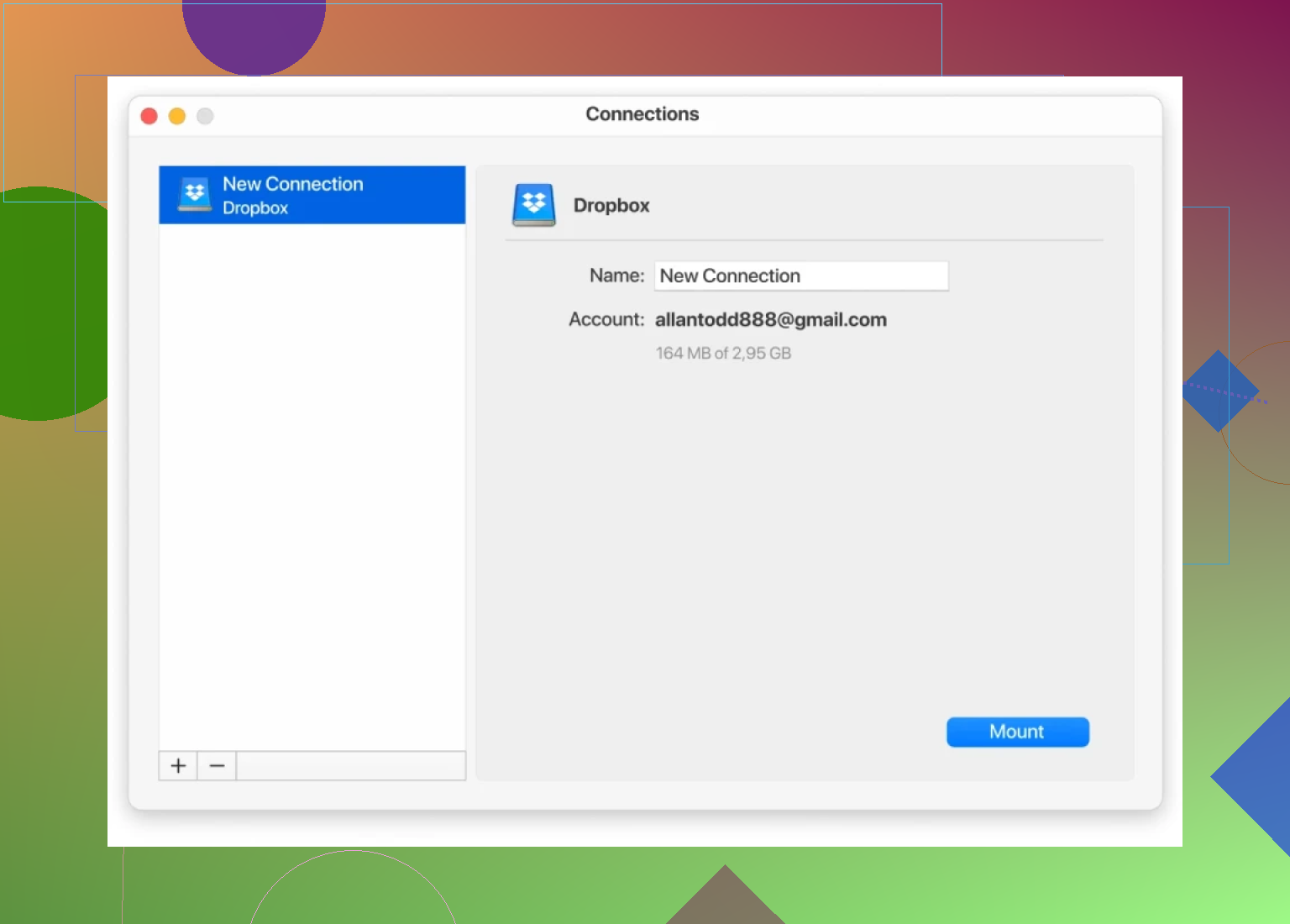I’m trying to access my Dropbox folders like a normal network drive from my PC so I can easily work with files without syncing everything locally. I’ve checked a few guides but I’m still confused about the steps or any third-party tools I might need. Has anyone managed to set this up successfully, and could you walk me through it?
If you’ve ever messed with Dropbox’s selective sync or that Smart Sync (the one locked behind a paywall—go figure), you know it’s kind of like cleaning your closet but leaving sticky notes in the empty spaces. All those “online-only” files still show up in your Finder or Windows Explorer. It’s tidy-ish, but the clutter ghosts remain.
Let’s say you’re hoping for something closer to what old-school network drives felt like. Not local copies, not misleading “shortcuts”—just files that chill on the server until you actually poke ‘em. I ran into this snag when working off a Macbook Air with barely enough disk space for a playlist, let alone terabytes of Dropbox stuff.
So here’s the workaround I landed on: a tool called CloudMounter. It pretty much pretends Dropbox is another drive plugged into your computer, but the data lives out in the ether. You see all your folders and files, but nothing downloads unless you specifically need it. Kinda wild if you’re on macOS or if your laptop storage is measured in teaspoons.
Downside? Everything depends on your internet. Trying to grab a file over paid-at-the-door conference Wi-Fi will probably make you want to flip a table. Also, heads up—Dropbox itself doesn’t offer this natively; you’re relying on CloudMounter or something similar, so if you’re super paranoid about third-party stuff, maybe rethink.
But for folks who only need to rummage through old stuff from time to time, or want access to archived files without nuking your SSD space, this trick gets the job done. Just don’t expect lightning-fast performance if your internet stumbles.
Okay, real talk: mapping Dropbox as an ACTUAL network drive on Windows is way more of a headache than it should be. @mikeappsreviewer already mentioned CloudMounter as a workaround, and that does work, but honestly, not everyone wants to run third-party apps and pay even more on top of what Dropbox is already charging (if you’re on a paid plan). Just saying—throwing money at cloud issues isn’t everyone’s vibe.
There’s the Dropbox app with Smart Sync, but let’s face it, “online-only” mode still spams your Explorer with ghost files. It’s not really what you’re asking for. People want just the drive letter, like Z:\ that works just like a company NAS. Unfortunately, Dropbox themselves are way behind compared to Google Drive on this front (Drive File Stream exists, my dude). Unless you’re in a business environment with Dropbox Business Advanced and you have their “network drive” feature unlocked, you’re stuck.
You COULD look into third-party software like RaiDrive (caveat: free for personal, paid for pro), which maps Dropbox as a network drive letter. Setup is pretty chill: download RaiDrive, select Dropbox as your cloud service, login, pick a drive letter, and bam—it acts like a mapped network drive. Just be mindful with sensitive stuff, because you are letting a bridge app into your files.
There’s also Mountain Duck, similar to CloudMounter but a bit pricier IMO, does the job if you want a more native feel but again, you’re trusting another layer of software.
TL;DR if you absolutely do NOT want third-party stuff, you’re basically outta luck with Windows and Dropbox. Dropbox isn’t really built for that traditional mapped drive workflow for normals. But if you’re cool with third-party, CloudMounter and RaiDrive are easy options. Your internet is your bottleneck—don’t expect LAN-level speeds.
If Dropbox ever drops a native feature for this, it’ll probably be locked behind another paywall, so… choose your wallet’s poison. Otherwise, time to start flirting with OneDrive or Google Drive if native network drive stuff is a MUST.
Okay, so you’re gunning for that old-school mapped network drive feel with Dropbox on Windows—open up Explorer, see your Z: drive, pretend you’re back in Windows XP glory days. Problem: Dropbox just refuses to make this easy unless you pay for every shiny add-on, like Smart Sync (which is honestly just glorified selective sync with ghost icons all over your laptop).
I see @mikeappsreviewer and @yozora already tossed up RaiDrive, CloudMounter, and even Mountain Duck as options. I’d actually push back a bit—personally, RaiDrive’s interface felt pretty clunky for me (YMMV). Also, yes, you’re trusting a rando app to live between you and your cloud, but unless your threat model is “I’m being hunted by the NSA,” it’s probably fine. But let’s not gloss over the fact that for pro stuff, RaiDrive wants a subscription. Not ideal.
CloudMounter, on the other hand, is actually the closest thing to what you’re describing. It maps Dropbox as a REAL network drive and the best bit: you don’t have to sync squat unless you actually open the file. Performance? Not local-hard-drive-fast, but unless you’re editing massive databases, it’s pretty snappy over decent internet. If the price bugs you, keep an eye out—they run discounts all the time. For me, it was worth the $ because I swapped between Dropbox, Google Drive and even Amazon S3 with one interface (multi-cloud users, take note).
But if you WANT to avoid third-party stuff entirely, sorry, you’re out of luck unless you’re on an enterprise plan, which, unless you’re running a 100 person law firm from your bedroom, is absurd. And yeah, Smart Sync is NOT what most regular folks are really after—clutter city.
Honestly, at this point, if you’re married to the network-drive workflow and aren’t locked into Dropbox for life, look at Google Drive or OneDrive—they’re way ahead on mapped drives with their own official tools. Until Dropbox gets its act together (don’t hold your breath), your choices are either cough up for CloudMounter, deal with third-party apps, or change cloud services. Brutal, but that’s the reality.
Feeling the pain, trust me. Been there, got the t-shirt, still can’t find half my files.
If you’re trying to treat Dropbox like that share drive at your old office—face it, Dropbox just isn’t built to play that direct game for the average mortal. Looks like some already highlighted RaiDrive, Mountain Duck, and, of course, CloudMounter. Each one has quirks: RaiDrive is “meh” unless you love dated UIs and don’t mind that Pro paywall. Mountain Duck? Honestly, more robust features but it’s overkill if all you want is basic access without a sync apocalypse.
CloudMounter sits right in the Goldilocks zone: super simple, makes Dropbox act like an honest-to-goodness network drive, and you only pull down files when you poke them. Love it for that, but let’s not sugarcoat: you’re giving trust (and money) over to a third-party, and big files over a weak connection? Possible frustration-fest. That said, it does multi-cloud, which is killer if you’re juggling more than Dropbox (so, bonus for that).
Cons? Price isn’t zero, and if you need bleeding-edge speed, it’ll never match a local drive or LAN share. Also, no Linux support if you swing that way.
Pro? Resource-light, just works, and honestly, beats paying Dropbox for Smart Sync’s ghost files. My two cents: unless you’re glued to Dropbox for reasons beyond logic, also peek at how Google Drive and OneDrive bake this into their apps—sometimes with better integration on Windows. But hey, CloudMounter is dead-easy, reliable, and hasn’t eaten any of my files to date. Worth a test if you’re itching for mapped drive nostalgia.