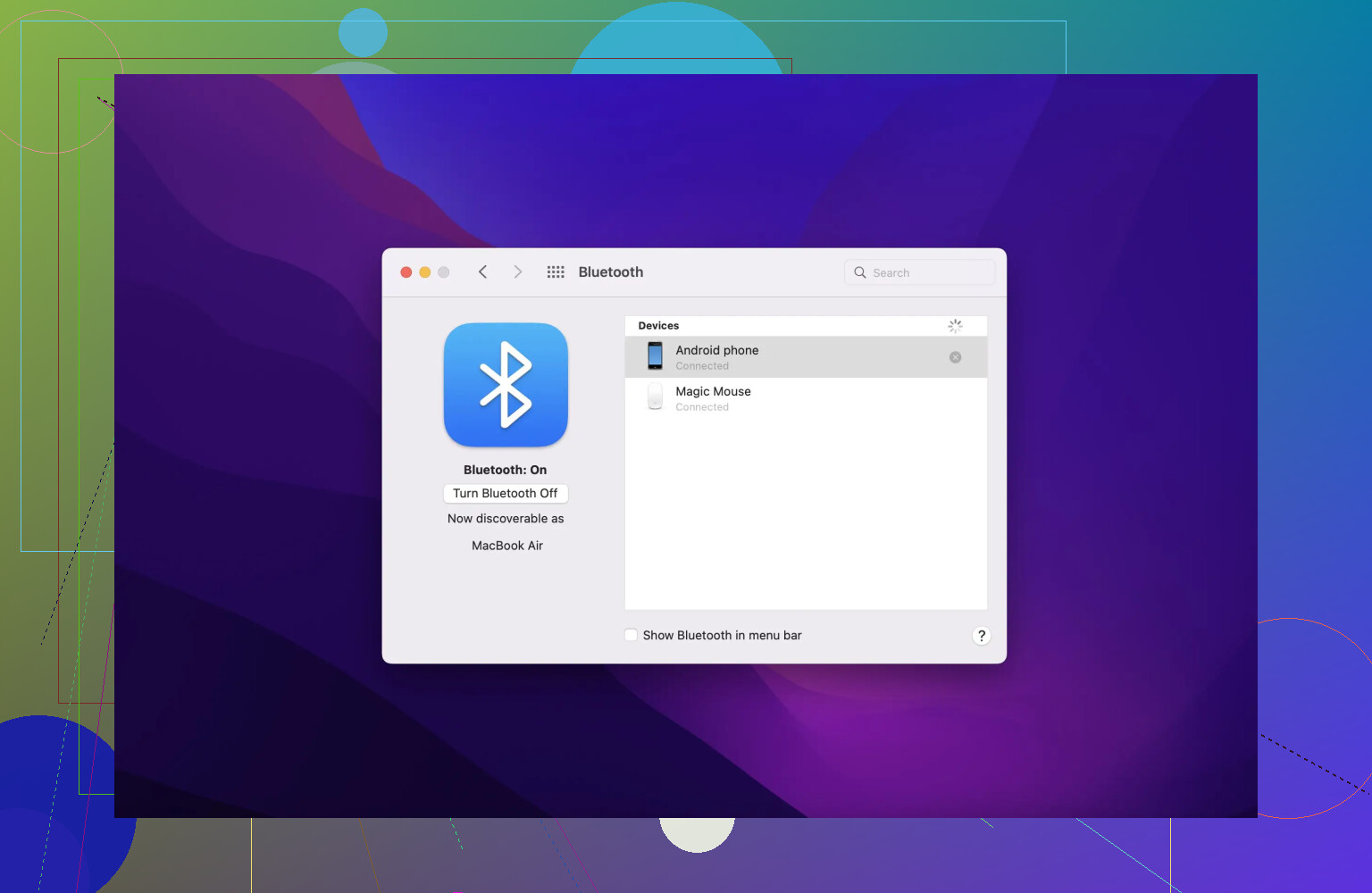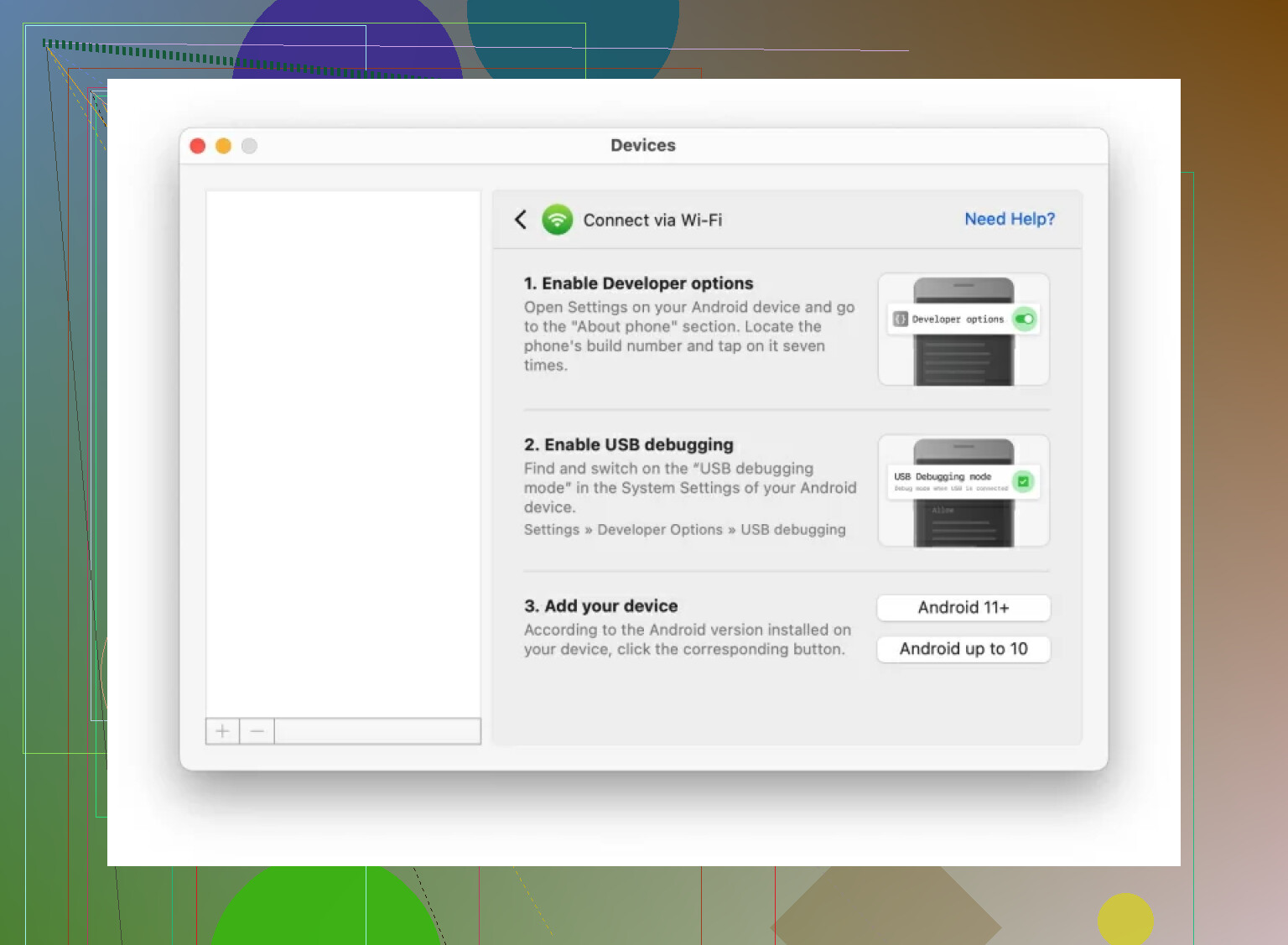I’m trying to move files from my Android phone to my MacBook without using a USB cable, but I’m not sure what apps or methods work best. I tried using Android File Transfer, but couldn’t get it to work properly. Does anyone know a reliable way to transfer files wirelessly from Android to Mac?
If you’ve ever tried shuffling files between an Android and a Mac, you probably already know it’s not exactly a plug-and-play party. I’ve been in that boat—waves crashing, Bluetooth icons spinning—and lived to tell the tale. If you’re wondering what actually works and what’s just an exercise in frustration, here’s my personal toolkit after too many trial-and-error sessions.
Bluetooth: The Dinosaur That Won’t Die
Alright, so you can use Bluetooth. I’ve done it. Yes, it technically works… sometimes. Here’s the general shebang for those feeling adventurous:
- Fire up Bluetooth on both your Android and your Mac.
- Tap your way through Settings > Bluetooth on your phone, find your Mac, hit it, and (probably) type in some pairing code that feels like unlocking a treasure chest.
- Browse your Android’s files, highlight what you want to send over.
- Smash that Share button, hit Bluetooth, and select your Mac’s name from the mystical list.
- Hold your breath—your Mac’s gonna ask if you’re cool with whatever your phone’s sending. Say yes.
- Now wait… and wait. If it’s more than a couple photos, maybe pack a lunch.
Is it convenient? Sometimes. Is it fast? Not on your life. Anything bigger than a selfie and you’ll be watching a progress bar crawl like it’s running a marathon in sand. I only recommend this if you have the patience of a saint or are moving tiny files.
Tried Every Shortcut… Nothing’s Smoother Than This
Let me tell you, whenever Bluetooth ghosts me, I go hunting for alternatives. After wading through forums, sketchy APKs, and apps that freeze at 2%, I kinda just surrendered. But one day, someone mumbled MacDroid in a subreddit and I decided to give it a shot. And, honestly? It’s been the least painful solution so far.
Here’s how you get this thing up and running:
- Open the app on your Mac (ignore the name, no robot involved).
- Follow the easy-peasy step-by-step on screen to connect your Android. If you see an option on your phone called “File Transfer mode,” hit it.
- Your Android appears right inside Finder, almost like it’s a normal folder. Drag, drop, no drama. I even moved a 2GB video once—Bluetooth would’ve fainted at that point.
- Seriously, the Finder integration means you can treat your Android’s storage pretty much like a flash drive. No freaky pop-ups, no sketchy external windows.
Now, real talk: MacDroid’s not some magical freebie. It’ll set you back twenty bucks a year. I wasn’t thrilled about that, but to be honest, after several weeks of painless transfers, it feels justified. I move a lot of clips and photos between devices (for reasons like wireless file transfer video), and the “it just works” vibe has saved me a ton of headaches. I’ve battled a lot of different apps (some quite popular), and none matched the speed and “Mac-like” smoothness.
Is it game-changing? For me, yeah. If you’re bouncing between Android and Mac a lot, it beats anything else I’ve tried. Not perfect, but honestly, what is?
So, fellow file-jugglers, if you want minimal fuss, the paid route might just be your sanity safe haven. If you’re moving just a couple of memes, maybe stick with Bluetooth. Hope this spares you a couple hours of troubleshooting!
If I had a dime for every time Android-to-Mac file transfers gave me a migraine, I’d at least buy myself coffee—but not enough for that MacDroid sub @mikeappsreviewer mentioned (which, not gonna lie, looks pretty slick if you don’t mind the fee).
But, hey, let me toss something different into the mix: cloud storage! Skip the ancient Bluetooth shuffle unless you enjoy watching files inch across like snails. Google Drive, Dropbox, or even OneDrive—upload from your Android, download on your Mac. Works like a charm for docs, photos, or even big vids if your wifi isn’t potato-grade. No cables, no compatibility drama, and zero extra apps if you’re already using any cloud services.
If you’re like me and allergic to subscription creep, I also tried the Snapdrop web app. Open it in Chrome/Safari on both devices, and whoosh!—drag/drop transfers local over WiFi, no install, no logins, not even an ad. Sometimes it glitches, sure, but compared to the horror show that is Bluetooth (seriously, who is keeping that technology on life-support?), it’s a breath of fresh air.
Bottom line: Bluetooth is a nope for anything over 10MB unless you think “instant” means “see you in an hour.” MacDroid does seem to score high for the heavy duty stuff—gotta hand it to @mikeappsreviewer on that one—but if you only move files once in a blue moon and want to dodge another paid app, cloud or Snapdrop will get you there with less wallet hurt.
Curious: has anyone here actually gotten Android File Transfer to work reliably? Or is it just Apple trolling us?
Here’s the straight shoot, no sugar-coating: If you’re looking for wirelss Android-to-Mac file moves, the landscape is honestly kind of trash. Like, @mikeappsreviewer already did a solid deep-dive on MacDroid—and if you’re OK coughing up the cash, I won’t even argue, it’s basically as close as you’ll ever get to “AirDrop for Android.” But not everyone wants another subscription, so let’s get real. Bluetooth’s a fossil, as pointed out, and Android File Transfer is basically haunted: I don’t know a single person who hasn’t rage-quit that thing.
Now, @suenodelbosque had a great point with the cloud thing, but if you’ve ever tried to upload a 1GB video to Drive with spotty WiFi, you know what a lesson in patience that is. Personally, the “cloud round-trip” just feels way too slow unless you’ve got NASA internet speeds.
For a non-app, non-cloud method, here’s a downright weird trick: FTP. Yeah, it’s old school, but with something like FE File Explorer or Solid Explorer on Android, you can literally run an FTP server on your phone. Then, from your Mac, just use Finder’s “Connect to Server” (⌘K), slap in the FTP address, and drag files over WiFi—no installs on the Mac necessary. It’s not exactly pretty, but it’s free and shockingly fast on decent WiFi.
Also, Snapdrop (props for mentioning it!) is hit-or-miss for me. It’s awesome when it works, but sometimes I swear it just ghosts me out of nowhere. So, would I bet my thesis deadline on it? Not a chance.
TL;DR: Want it “just work” style? Bite the bullet and pay for MacDroid. Feeling frugal or enjoy nerding out? Try the FTP-over-WiFi trick—it’s less sketchy than it sounds. Otherwise, the “cloud roundabout” works, just expect to microwave your lunch (twice) while waiting. Bluetooth and Android File Transfer? Hard pass. Anyone got a newer, saner alternative? I’m honestly all ears, because this cable-phobic dance is getting old.
I’ll cut right to the chase: If you want frictionless Android-to-Mac file transfers, MacDroid is probably your golden ticket—minimal setup, works directly in Finder, reliable for big file dumps, and feels “native Mac.” It’s honestly a more stable bet than Bluetooth or crusty Android File Transfer, which, as others roasted, deserve retirement.
But there’s a real world outside perfect solutions: MacDroid wants a subscription (~$20/year), so if you’re anti-paying or don’t sling files weekly, weigh that. The plus side? Faster, less buggy (no random disconnects), actual big file support. The minus? Yep, your wallet takes a hit, and it won’t do true wireless unless you tether (MacDroid does its best work over USB, but supports ADB wireless, which, let’s be real, is neither mainstream nor as “wireless” as AirDrop’s magic).
Competitors like solid FTP workarounds (Solid Explorer for phone + Finder FTP on Mac) get you 100% wireless, but aren’t as user-friendly, especially for newbies—lots of steps, a sprinkle of patience. Cloud solutions—props for those suggested by others—are OK if you like waiting on uploads/downloads and don’t mind sharing all your world with Google or Dropbox.
Some mention Snapdrop and the like, which when they work, are pretty rad. But honestly? They die on flaky WiFi or if your devices don’t vibe with network discovery.
TL;DR (keep it real):
MacDroid:
Pros—Smooth, fast, Finder integration.
Cons—$20/year, setup, still mostly prefers USB (WiFi method’s a workaround).
Alternatives:
- FTP (Solid/FE File Explorer): Free, wireless, geekier.
- Cloud: Slow, not private, but universal.
- Snapdrop: Fun roulette, often flaky.
If you’re moving bigger files semi-regularly, MacDroid’s annual fee becomes sanity tax—otherwise, FTP or Snapdrop are worth a try before you fork over cash.