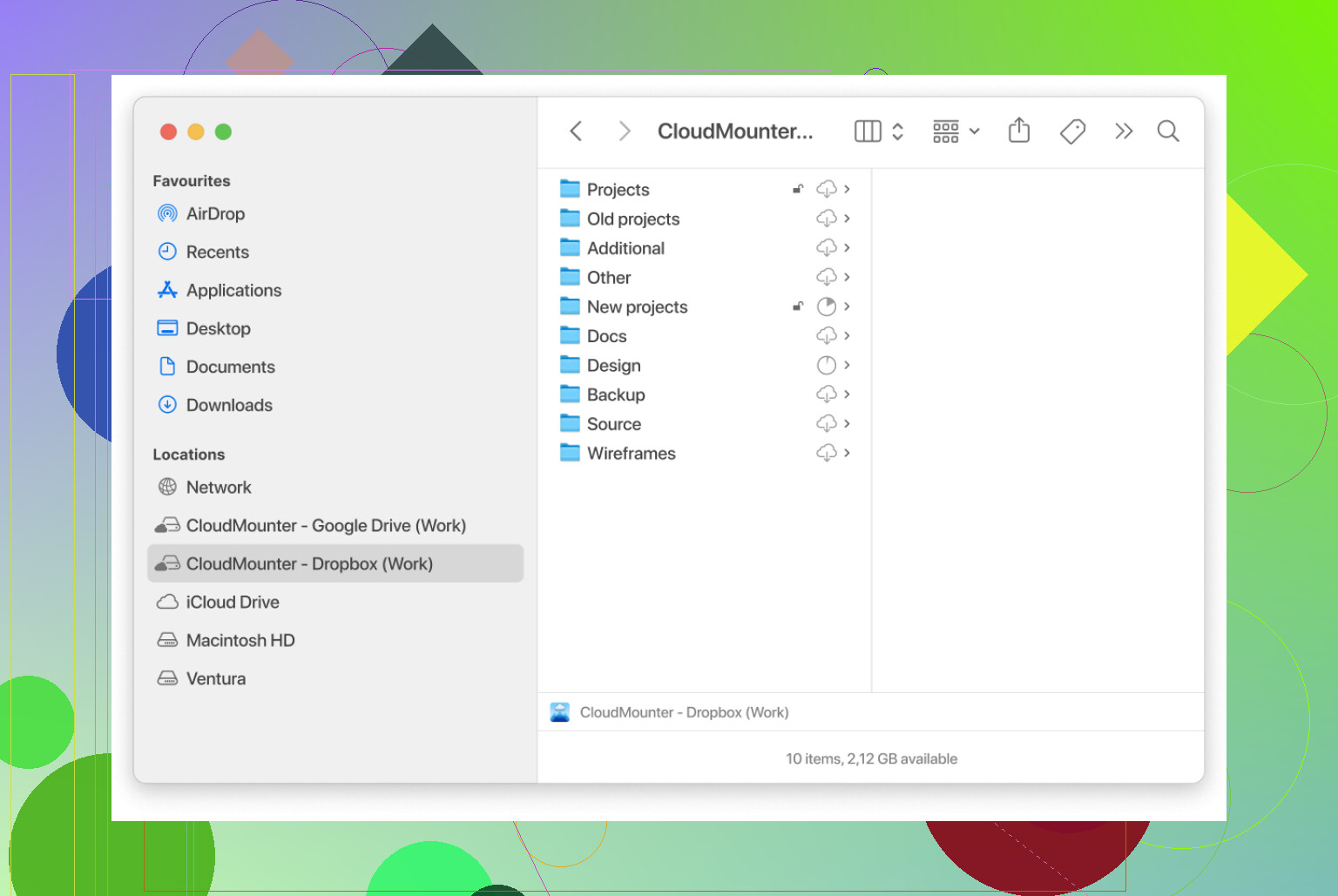I’m trying to send some really big files through Dropbox, but I keep running into limits or errors. I need to share these files for a project, so any advice or step-by-step instructions would be really appreciated. Has anyone had success transferring large files with Dropbox?
How I Dumped Massive Files on Dropbox (Without Waiting Forever for Sync)
You know what’s wild? Lugging hundreds of gigabytes off my hard drive just to shove it in Dropbox, and staring at progress bars like they’re supposed to entertain me. Why does sync insist on bottlenecking my workflow? Man, there had to be another way. I dug a bit and here’s how I broke free.
When Drag-and-Drop Is Actually a Power Move
So, I’d heard about this app called CloudMounter. And before you ask—no, this isn’t another sales pitch from that one “helpful” friend in every tech forum. I saw folks saying you could slap files straight into Dropbox without waiting for the desktop client to decide it’s ready. Too good to be true? Time to test.
Set Up So Quick My Coffee Didn’t Cool Off
- Download CloudMounter. Hit install, launch. There’s nothing wild here, just the usual Mac setup.
- Next, punch in your Dropbox credentials when it asks for drive mounting. Give it whatever permissions it needs. This is like mounting an external hard drive, only it’s in the cloud.
- The kicker: once it’s up, Dropbox literally appears under ‘Locations’ in Finder. Like, you can browse it as if you plugged in a USB stick. Already a win.
Drag. Drop. Done. No Sync Shenanigans.
So here’s what floored me: dragging a 25GB video project folder straight from my SSD into the new Dropbox “drive” in Finder, and it just started transferring—no extra software windows, no desktop sync folder shenanigans, none of that echo of “indexing…” for hours. Just a neat, actual file transfer. You could toss in entire folders, and it happily moved on its way.
I even minimized Finder and got back to work while it uploaded. No system-crawling, since it wasn’t duplicating all my files first and then figuring out what to do.
Caveats? Yep. But Bang for Buck
For huge transfers, you ARE at the mercy of your upload speed, don’t get me wrong. But at least you’re not doubling storage or juggling partial files in a sync folder mess. It’s a straight pipeline from drive to Dropbox—that’s it.
Honestly, after moving my archive of client edits and photography RAWs this way, I keep CloudMounter around just for these heavy lifts. File management belongs in Finder (where it’s fast and familiar), not tucked in another slow, buggy app.
TL;DR
Mount Dropbox with CloudMounter, drag monster files into it like it’s a regular drive, and skip the sync drama. Life’s too short for spinning icons.
Happy transfer, and if you ever see the Dropbox client’s status window again, let it be by accident.
Dropbox and big files? Oh boy, it’s like being told you can eat all-you-can-eat pancakes, but oops, the plate can’t hold more than three at a time. While @mikeappsreviewer swooped in with CloudMounter (which, fine, is nifty if you’re on Mac and wanna skip dancing with Dropbox’s native client), I’m gonna play the opposite card for everyone stranded without a Mac, or who just hates third-party software on principle.
Here’s my list-style survival guide:
-
Compress those monsters first. ZIP or RAR your files, especially with “split archive” options (WinRAR, 7zip, you name it). Dropbox free users max out at what, 2GB per file upload via web? That’s rough, but break a 20GB file into 10x2GB chunks and it’s suddenly portable. Re-join on the other side.
-
Web upload, but in incognito mode: Yes, really. For reasons only Dropbox’s ancient gods know, browser cache or bad sessions screw up big uploads. Incognito/Private window sometimes resets whatever invisible limit you tripped.
-
Dropbox Transfer: This is officially meant for big sharing. Only downside: 100GB per transfer, and you need the right plan for the limit. Plus, with a transfer link, recipients can download WITHOUT a Dropbox account. Beats sync drama every time (unless you’re still giving CloudMounter a try).
-
Desktop app – bandwith controls: Unlike @mikeappsreviewer, I’m still beholden to the desktop client outta grim loyalty. But did you know you can tweak ‘Bandwidth’ under Dropbox prefs? Crank upload speed to ‘Don’t limit’ on fiber, babysit it, and hope for mercy. But yeah, the sync headache is real.
-
Check that quota: Obvious but painful. Not enough room in your Dropbox? Kill some old stuff or upgrade, else nothing goes through.
-
Network bullsh*t: Multi-GB uploads? Your wifi router and/or ISP can randomly sabotage you. Hardwire (Ethernet cable, not just good vibes), or upload in chunks, as above.
Look, none of these are as slick as mounting a cloud drive if you’re on the right platform. But honestly? For straight-up reliability and working around Dropbox’s own dumb file limits, chunking/compressing always wins. Could use WeTransfer or Google Drive for single-file monsters, but Dropbox is bearable if you split the load.
Anyone else stuck on Windows? Or is CloudMounter really worth swapping ecosystems for?
Alright, so plenty’s already been said about chunking files, monitoring your bandwidth, and “sync bypass” with specialized apps (yes, CloudMounter definitely has its perks for Mac users, @mikeappsreviewer isn’t wrong). Meanwhile, @viajeroceleste is fighting the Dropbox desktop grind and, frankly, feeling every ounce of pain the rest of us do as Windows-lifers. But here’s a take neither covered: browser limitations AREN’T always just a number thing.
I’ve been there: trying to brute-force a 15GB video through the Dropbox web uploader, only to have it time out at 88%. Tried incognito, tried weird split-archives, but guess what? That’s not always ideal when the recipient is a non-techy, or if “splitting” the file makes things more annoying for your project mates.
So, slightly different spin—rather than relying on Dropbox’s (often unreliable) in-browser behavior or the lumbering desktop client, I started using third-party transfer accelerators that natively plug into your browser or act as “helper” apps for cloud uploads. Something like FileWhopper or MASV (not free, but quick and painless for one-offs) can direct-upload to a Dropbox location, splitting the stream, resuming on connection loss, and sometimes completely skipping web upload quirks. Now, you’re still limited by your Dropbox plan’s space—but speed and reliability? 10x better than the usual “drag and pray” workflow.
Yeah, you shell out a couple bucks for these, but for mission critical, tight deadline file swaps? Sometimes paying for peace of mind beats babysitting a Dropbox progress bar until your monitor socks you in the face.
Agree/disagree with the Mac vs. Windows debate (@viajeroceleste, I feel your pain), but IMO, an off-platform transfer helper is worth keeping around, and you don’t need to switch ecosystems—or chunk every file—just to move your mega-project.
Anyone else low-key sick of Dropbox’s opaque error messages, or just me?