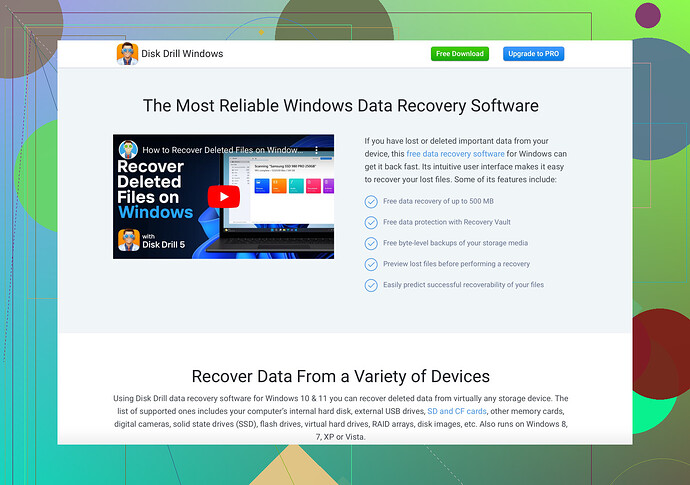I accidentally formatted my USB drive and lost all my important files. Is there a way to recover them? Any help would be greatly appreciated!
Oh no, that’s a huge bummer! Been there myself, done that. But hey, don’t worry just yet; you might still have a chance to get those files back. Here’s what you can do:
Step-by-Step Guide to Recovering Your Data
-
Stop Using the USB Drive: First things first, don’t save any new files on your USB drive. The more you write, the less chance of recovering your lost files.
-
Data Recovery Software:
- Disk Drill: This software is pretty handy for situations like yours. It offers an intuitive interface and a powerful recovery engine to pull back your files from the abyss. Check it out here. Simply download and install it on your computer.
- How it works: Open Disk Drill, select your USB drive, and run a scan. The software will search for any lost or deleted files that can be recovered. Once the scan is complete, you can preview and restore your precious data.
-
Manual Recovery Options:
- Sometimes the files might be in backup if you’ve got one.
- Check if your files are synced with cloud storage services like Google Drive, OneDrive, or Dropbox.
Technical Tips:
-
File Systems: When you formatted your USB drive, it wiped the file allocation table. The data might still be there, just not indexed. Recovery software like Disk Drill can often restore these files based on their file signatures.
-
Deep Scans: Some software offers deep scanning modes that take longer but search more thoroughly.
Final Thoughts:
Time is of the essence. The sooner you attempt recovery, the better the chance you have. Disk Drill has been a lifesaver for countless people in situations just like yours. Give it a shot, and hopefully, you’ll be able to breathe a sigh of relief soon.
Good luck navigating through this! Trust me, you’re not the first to face this, and you won’t be the last.
Hey, losing data from a USB drive can be super frustrating. @nachtdromer made some great points, but here’s another angle to consider:
Alternative Recovery Steps
-
Stop Using the Drive: Critical! Any new data can overwrite your lost files.
-
Try TestDisk & PhotoRec:
- These are open-source and free tools that can handle data recovery quite efficiently.
- TestDisk is particularly good if you need to recover partitions, while PhotoRec focuses on recovering files such as documents and photos. You can download and find instructions here.
-
Command Line Magic:
- If you’re comfortable with command lines, tools like
ddrescuecan clone your drive, allowing you to work on the clone rather than risking your original drive.
- If you’re comfortable with command lines, tools like
-
Seek Professional Help:
- Sometimes DIY isn’t enough, especially if the data is super critical. Professional data recovery services can perform more advanced recovery techniques.
A Common Misconception
- One might think, “Hey, I formatted the drive, it’s all gone!” Not necessarily. Formatting often removes file pointers but not the data itself, making software like Disk Drill quite effective at finding what’s still there.
Avoiding Data Loss Next Time
- Regularly backup your data. Use services like Google Drive or OneDrive.
- Enable automatic backups on your main storage, so you always have a fallback.
Remember, while tools and techniques can help recover data, they’re not foolproof. Sometimes, files can be partially recovered, or not at all. Keep that in mind, and best of luck!
Step-by-Step Guide (Beginner’s Voice, 300 words)
Alright, losing data can be a nightmare! But don’t panic just yet. There are several ways to recover your files, and I’ll walk you through it. Here’s a full plan:
1. Stop Using the USB Drive:
Absolutely critical! Any further writes could overwrite your lost data, making recovery impossible.
2. Use Data Recovery Software:
- Disk Drill: Super user-friendly and effective. Pros: powerful recovery engine and easy to use. Cons: it’s not free after certain limitations.
- How to Use:
- Download and install Disk Drill on your computer.
- Open Disk Drill, select your USB drive, and run a scan.
- Preview recoverable files and select the ones you want to restore.
- How to Use:
3. Consider Open-Source Alternatives:
- TestDisk & PhotoRec:
- Pros: Free and can handle deep scans. Cons: not as intuitive and can be complex for beginners.
- How to Use: Download from the official site, follow the instructions to scan and recover files. TestDisk for partitions, PhotoRec for individual files.
4. Command-Line Tool:
- ddrescue:
- Pros: Very effective for cloning drives.
- Cons: Requires command line proficiency and isn’t user-friendly.
5. Seek Professional Help:
- If the data is particularly valuable and DIY efforts fail, consider professional recovery services. These can be pricey but offer advanced recovery techniques.
Common Pitfall
Many folks think formatting wipes everything clean, but often it just erases pointers to the files. Softwares like Disk Drill can find and restore this “hidden” data.
Prevention
In the future, regularly back up important files. Utilize cloud storage services such as Google Drive or OneDrive for automatic backups.
Here’s hoping for a successful data recovery! Time is of the essence, so act quickly but carefully!