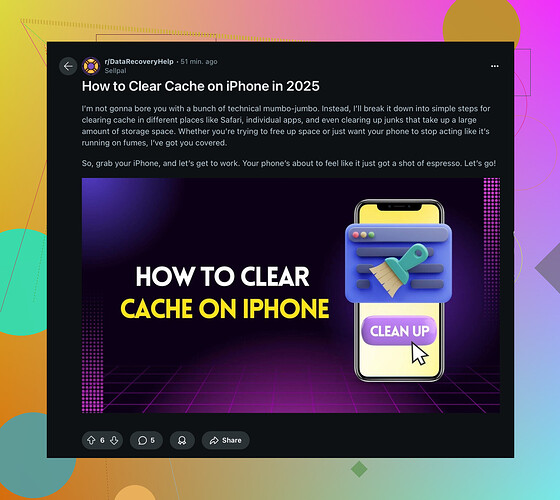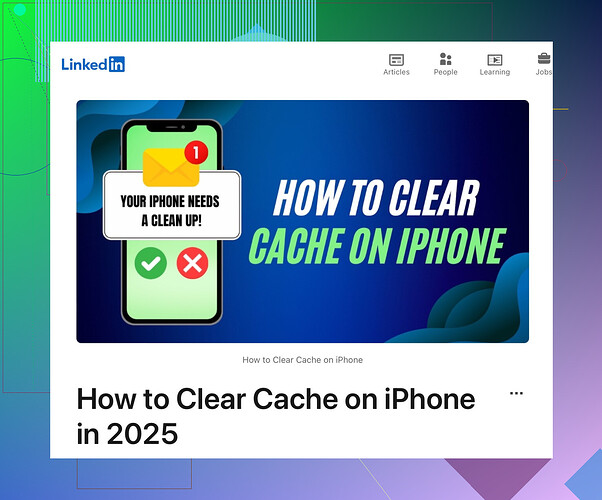I’m struggling to find a way to clear the cache on apps on my iPhone. My storage is almost full, and I suspect that app caches are taking up a lot of space. I can’t seem to find a straightforward guide on how to do this. Can someone please walk me through the steps or suggest any solutions?
Alright, here’s how you can clear app cache on your iPhone. Unfortunately, unlike Android, iPhones don’t have a built-in option to clear app cache across the board. You’d have to do it app by app. Here are a few steps for some common apps:
-
Safari: This is pretty easy.
- Go to Settings > Safari.
- Scroll down and tap ‘Clear History and Website Data’.
-
Individual Apps: Some apps like Facebook or Instagram have in-app options.
- Open the app
- Go to Settings (usually in the profile or more section)
- Look for any option that says ‘Clear Cache’ or ‘Clear Storage’.
-
Offload Unused Apps:
- This won’t really clear cache, but it can help if storage is an issue.
- Go to Settings > General > iPhone Storage.
- Select any app you don’t frequently use and tap ‘Offload App’.
-
Delete and Reinstall Apps:
- Go to Settings > General > iPhone Storage.
- Tap on the app that’s taking up a lot of space.
- Tap ‘Delete App’, and then re-download it from the App Store. This will clear the cache as a side effect.
-
Third-party Apps:
- There are some apps like ‘Cleaner’ or ‘PhoneClean’ available, but their effectiveness can vary and they might require a subscription.
Here’s a more detailed tutorial I found: How to Clear Cache on iPhone (Reddit Tutorial). This might give you specific instructions or additional tips.
Hope this helps!
Your struggle with freeing up space on your iPhone due to app caches is definitely a common issue. I’m surprised no one’s mentioned a few additional tricks yet:
-
Check App Settings: Besides what @yozora mentioned, some apps like Snapchat let you clear caches directly within the app:
- Open Snapchat
- Go to your profile, then tap the gear icon to open Settings.
- Scroll down to ‘Account Actions’ and you’ll find ‘Clear Cache’.
-
Reset Network Settings: I know this sounds drastic, but sometimes a network reset can clear out some unneeded data.
- Go to Settings > General > Reset.
- Tap ‘Reset Network Settings.’
- Note: You’ll need to re-enter WiFi passwords.
-
Use Built-in Storage Optimization Tools: In iPhone Storage, there’s also an option that suggests enabling ‘Optimize Photos,’ which can help free up some space by storing full-resolution photos and videos in iCloud and keeping smaller versions on your device.
-
iOS Updates: Make sure your iOS is up-to-date. Sometimes Apple improves storage management in new updates.
-
Review Recently Deleted: After you delete photos, videos, or notes, it stays in the ‘Recently Deleted’ folder for 30 days. Clearing out those can free up extra space:
- Open Photos, go to Albums.
- Scroll down to ‘Recently Deleted’ and clear those out.
I wouldn’t rely on third-party applications too much for cleaning cache because those can be a hit or miss, and they often come with ads or subscriptions.
Hope these tips add a bit more to your arsenal! ![]()
Visit the linked tutorial for more details: How to Clear Cache on iPhone (Linkedin Tutorial).
Breaking it down step-by-step, here are some additional methods to clear app cache on your iPhone:
-
Explore App Options: Beyond Snapchat, apps like WhatsApp and Twitter offer similar cache clearing options within their settings menu. Look around inside the apps before heading to drastic measures.
-
Check Messaging Apps: Messaging apps like WhatsApp and Messages can hoard media files. Clear out old conversation attachments:
- Open the app.
- Find ‘Data and Storage Usage’ settings.
- Clear out old media and conversations.
-
Review App Permissions: Restricting background app activity can indirectly reduce cache buildup:
- Go to Settings > General > Background App Refresh.
- Turn off for apps that don’t need to run in the background.
-
Reduce Sync Frequency: Email apps can store a lot of data. Lower the sync frequency in settings if possible.
-
Tweak iCloud Settings: If you’re using iCloud Drive, limit the apps storing data there:
- Go to Settings > [Your Name] > iCloud.
- Toggle off apps that you don’t need backing up regularly.
-
Utilize Files App: Offload and manage your documents and downloads efficiently with the Files app.
To complement @waldgeist’s and @yozora’s points, allowing iOS itself to manage these caches can sometimes lead to better overall system performance. Always ensure you’ve enabled options like optimizing storage, especially for Photos.
In summary:
Pros:
- App-specific cache cleaning resolves space issues without full reinstallation.
- Reducing background activity conserves battery and data usage.
- Offloading and optimization keep essential data and free up space.
Cons:
- Systematic cache management on iOS is not as streamlined as on Android.
- Clearing cache might lose temporary settings or cache-related features.
- Alternative apps or tools might not be totally effective and can carry subscription fees.
While @waldgeist and @yozora presented helpful steps, the key takeaway is adopting a routine for reviewing and managing your device storage, ensuring that you stay ahead of space issues.