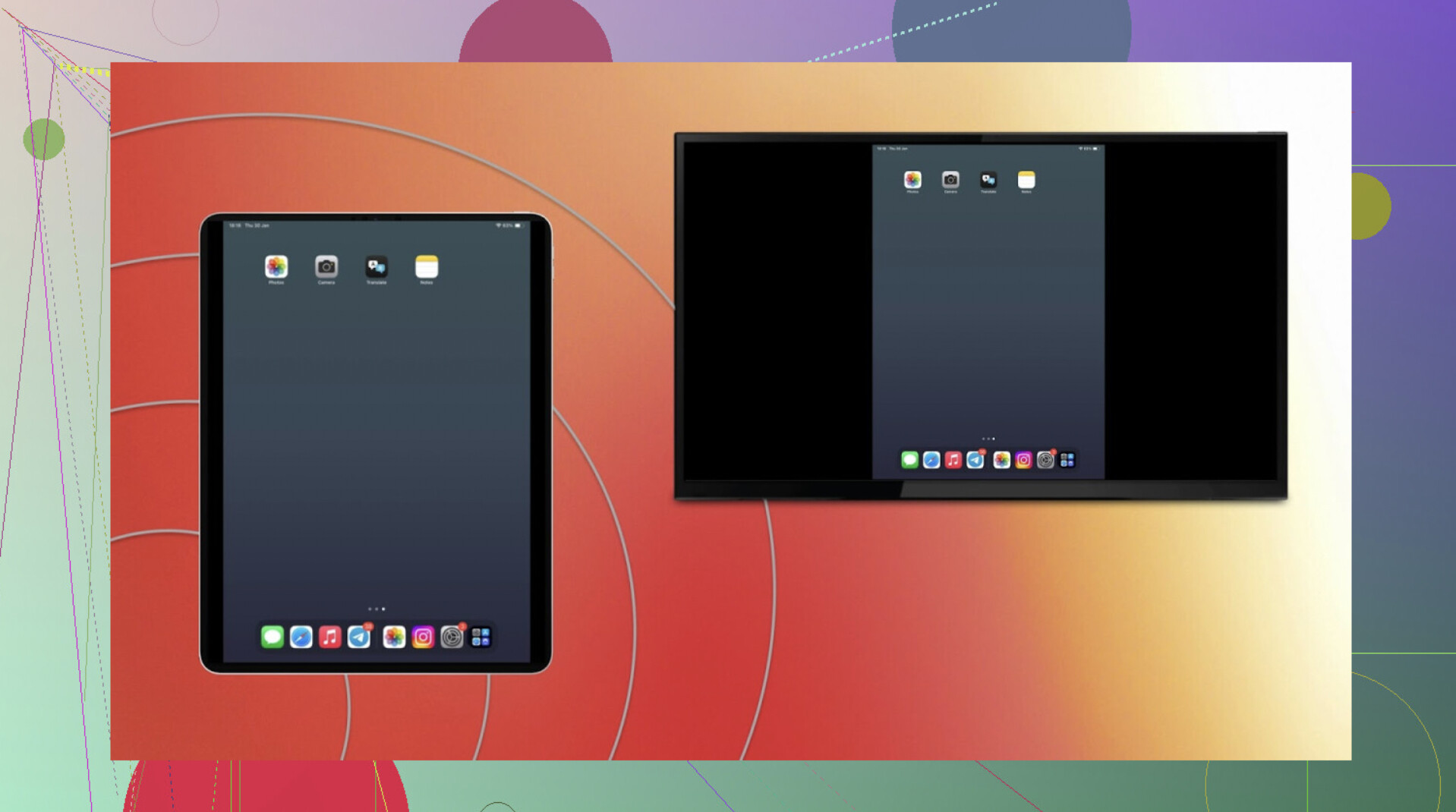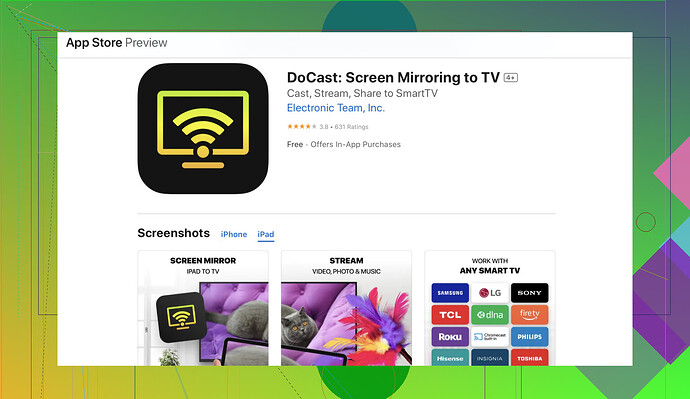I’m trying to cast content from my iPad to my Samsung TV but can’t get it to work. I’ve tried using AirPlay but the TV isn’t showing up as an available device. Both devices are connected to the same WiFi network. What could be the issue and how can I fix it?
If you’re having trouble casting from your iPad to your Samsung TV, the issue is usually with AirPlay settings or compatibility.
Tech tips to start
- Make sure both devices are connected to the same Wi-Fi network.
- Restart your TV and iPad to refresh the connection.
- Update your TV’s firmware to the latest version.
Using AirPlay
- On your Samsung TV, go to Settings → General → Apple AirPlay Settings and turn AirPlay On.
- On your iPad, swipe down from the top-right corner to open Control Center.
- Tap Screen Mirroring, then select your TV from the list.
If AirPlay isn’t available
You can use a third-party app like DoCast. It’s designed for iPhone and iPad users who want to cast or mirror to TVs and devices that support Chromecast, Fire TV, Roku, and many popular smart TV brands such as Samsung, LG, Sony, Vizio, and Hisense.
To use it:
- Install DoCast from the App Store on your iPad.
- Connect both your iPad and your TV (or streaming device) to the same Wi-Fi network.
- Open DoCast, choose your device from the list, and follow the on-screen prompts to start mirroring or streaming videos.
DoCast works across a wide range of TVs and streaming devices, so even if your Samsung TV doesn’t support AirPlay, you can still mirror or cast with ease.
Hopefully, this helps you get your iPad content onto your Samsung TV without any more hassle.
Whether you go with AirPlay or DoCast, both can give you a smooth casting experience.
Just make sure your devices are on the same Wi-Fi network, and you should be good to go.
Alright, we’ve all been there with tech that just won’t cooperate. You’ve already received some solid advice, but let’s dive into a few more tricks:
-
Network Insanity: Even if both devices are on the same WiFi, interference could be messing things up. Try switching your router’s channel or band to see if that helps.
-
Prioritize Devices: Ensure your Samsung TV is set as a priority device on your WiFi network. Sometimes, lesser devices hog the bandwidth, causing issues with casting.
-
Reauthenticate WiFi: On your Samsung TV, forget your WiFi network and reconnect to it again. Occasionally, a fresh connection can solve stubborn network issues.
-
Ethernet Connection: If your Samsung TV has an Ethernet port, try connecting it directly to your router. This can offer a more stable connection for casting.
-
Router Reboot: Don’t just reboot your devices; reboot your WiFi router too. This often clears out any gremlins in the signal.
-
App Alternatives: Check out the DoCast. It’s designed to make the casting process effortless and might be the perfect solution to your dilemma.
-
Enable Mobile Hotspot: If you’re desperate and nothing works, try using your mobile hotspot temporarily to see if the iPad and TV can connect through a different network.
-
Reset Your TV: As a last resort, try resetting your Samsung TV to factory settings. This will clear any potential glitches affecting AirPlay.
Find more here.
Hang in there, sometimes it’s about trial and error until you find what clicks. Hope one of these tips gives you casting success!