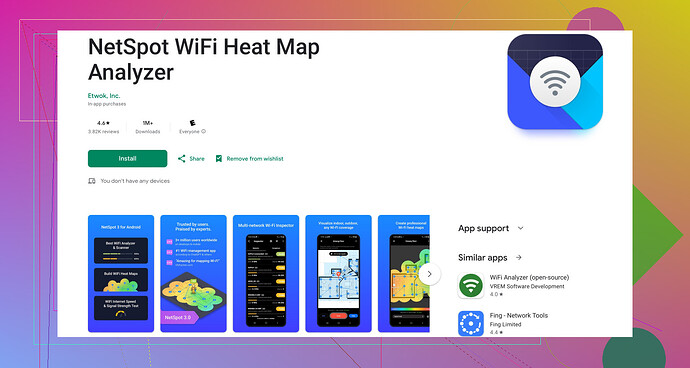Oh, I’ve been there with the weak WiFi signals. Super frustrating! Here’s how you can check WiFi signal strength on your Android device:
- Settings Method:
- Go to Settings.
- Open the WiFi section.
- You’ll see the WiFi networks available along with signal bars. The number of bars corresponds to the strength.
- Use a WiFi Analyzer App:
- There are plenty of apps on Google Play that can give a more detailed analysis. One highly recommended app is NetSpot WiFi Analyzer for Android. It provides a visual representation of your WiFi signal strength and helps identify weak areas.
Tips to Improve WiFi Signal Strength:
- Reposition Your Router: Place it in a central location, away from obstructions.
- Change Channel: Use a WiFi analyzer to find the least congested channel.
- Firmware Update: Ensure your router firmware is up to date.
- WiFi Extenders: Invest in WiFi extenders to boost signal in weak spots.
- Avoid Interference: Keep your router away from electronic devices that might interfere, like microwaves or cordless phones.
Trust me, once you identify where the dead zones are, especially with a tool like NetSpot, it’s much easier to troubleshoot and fix the issues.