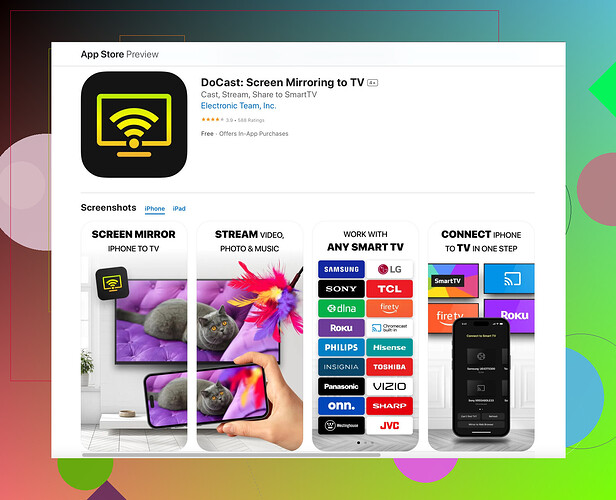I’m trying to mirror my iPhone to my TCL TV, but I can’t seem to get it to work. I’ve tried using both AirPlay and the TCL app, but nothing is showing up on the screen. I need help figuring out what I might be doing wrong and finding a solution. Any advice or step-by-step guidance would be greatly appreciated.
To mirror your iPhone to a TCL TV, make sure both your iPhone and the TCL TV are connected to the same Wi-Fi network. Sometimes, connectivity issues can prevent the devices from finding each other. Here are some steps and tips that might help:
-
AirPlay: Ensure that your TCL TV supports AirPlay. If your TV has Roku built-in, it should support AirPlay.
- On your iPhone, swipe down to open the Control Center.
- Tap on ‘Screen Mirroring’ (it looks like two rectangles overlapping).
- Select your TCL TV from the list. If it doesn’t show up, try restarting your TV and iPhone.
-
TCL App: You mentioned trying the TCL app. Make sure it’s updated.
- Open the TCL app on your iPhone.
- Look for the mirroring feature within the app. Sometimes, specific model compatibility issues can arise, so ensure your TV model is supported.
-
Alternative Apps: If AirPlay and the TCL app aren’t working, consider using third-party apps. They can sometimes resolve compatibility issues.
- You might want to try the Docast wireless screen mirroring app. It’s designed to offer broader device compatibility and ease of use.
- Troubleshooting:
- Sometimes, resetting network settings on both devices helps.
- Restart both your iPhone and TCL TV.
- Toggle the AirPlay setting (on and off) on your TCL TV.
Pro Tip: Never underestimate the power of a good ol’ factory reset, but only as a last resort if all else fails.
Hope these steps help! Let us know if you run into more specific issues.
One thing to think about is the HDMI dongles. Espirtlibre mentioned AirPlay and TCL app, but I’d suggest considering using an HDMI dongle like an Apple TV or Roku Streaming Stick if AirPlay isn’t working with your TCL TV. Sometimes, TCL TVs can have mixed compatibility with direct AirPlay connections. The dongle provides a more consistent experience for mirroring your iPhone.
Make sure you’ve also enabled any specific settings that could be necessary on the iPhone:
- Go to Settings → General → AirPlay & Handoff → AirPlay to TVs.
- Ensure it’s set to “Automatic” or “Everyone”.
Another overlooked aspect could be the iPhone’s software version. Check if your iPhone is running the latest iOS version. Compatibility issues might arise due to outdated software. The same applies to your TCL TV—update its firmware.
Also, make sure there are no major obstructions in the Wi-Fi environment. Sometimes, simple issues like interference from other devices can disrupt the connection.
And, tbh sometimes it’s just random, try turning Wi-Fi on/off or switch to a different network and back.
For troubleshooting: Try to completely reset both devices’ network settings instead of just rebooting. On iPhone, navigate Settings → General → Reset → Reset Network Settings. This often resolves unseen config issues.
espiritlibre’s recommeded third-party app is a great suggestion. Using third-party apps can actually smooth over those kinks in compatibility. The Docast wireless screen mirroring app might be what you need. These apps often get updated faster and adapt better to varying hardware limits.
Check out the TV for updates too. There’s an odd but useful step: when trying to connect, swith the source back and forth using the TV remote. It kinda kick-starts the mirroring sometimes.
Pro Tip: ALWAYS give your router a good ol’ reboot. It’s surprising how many issues this can clear up.
About that official Docast app info, click here: Docast screen mirroring app.