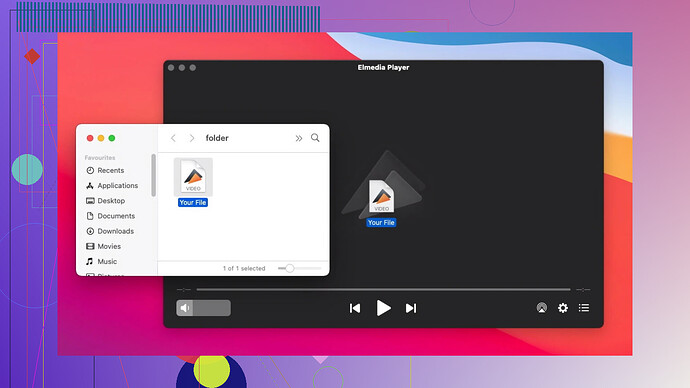I tried opening an AVI file on my Mac, but it won’t play, and I don’t know why. I’m not sure if the Mac’s media player supports AVI or if I need additional software. Can anyone guide me on how to resolve this? Thanks in advance.
To tackle the challenge of opening AVI files on your Mac with ease, the simplest solution is to use a reliable media player built to support this format straight out of the box. Take, for example, the highly-rated Elmedia Player. This versatile software is capable of handling AVI files seamlessly, along with a variety of other formats, without requiring you to install additional codecs. It’s quick and effortless to get started.
What stood out to me the most in Elmedia Player player is its sleek and modern interface that blends beautifully with macOS. It offers robust playback capabilities, full subtitle support, and intuitive control over your media experience. Personally, I appreciate how effortlessly it allows me to open any audio or video file stored on my Mac. Whether it’s a movie, a music file, or an older format like AVI, the process is hassle-free and efficient.
P.S. In my opinion (and probably most people’s), AVI has become somewhat outdated. If you need a more advanced, modern format, converting your AVI files to something like MOV could be a smart move. The conversion process is simple and accessible, thanks to specialized software. Moreover, online converters allow you to simply drag and drop your file, select your desired format, and download the converted file.
Good luck, and may your media-viewing experience be smooth and stress-free!
AVI files not playing on a Mac? Classic issue. Quick reality check: macOS’s default media player, QuickTime, doesn’t natively support AVI files. Why? Well, AVI is an older, less efficient format, and Apple’s all about modern compatibility (ugh, we get it, Apple, you’re fancy). But no worries, there are easy workarounds.
First off, while @mikeappsreviewer swears by their love for Elmedia Player for seamless AVI playback, you’ve got other options too. VLC Media Player is another crowd-favorite—and it’s free. It handles AVI like a pro and doesn’t blink at other obscure formats either. Bonus: no conversions or codec installs needed.
That said, if you want a more Apple-esque, polished experience, Elmedia does edge out VLC with its macOS-focused interface and features like better subtitle integration and streaming support. Do you need it over VLC? Depends on how much you care about UI aesthetics versus free functionality. Personally, I stick with VLC because ‘budget-friendly’ always wins me over. But hey, Elmedia’s worth considering.
Or—you could go full detective mode and convert those AVI files into a more Mac-friendly format like MP4 or MOV. Tons of free online converters exist, but heads up: quality can vary, and who likes waiting around for uploads and downloads? Just grab a tool like HandBrake instead. It’s free, local, and gets the job done fast.
Translation: you’ve got choices—pick your fighter (Elmedia, VLC, conversion tools). Just avoid the rabbit hole of ‘install this codec pack’ solutions because… no one has time for that chaos. AVI may be dated, but there’s zero reason it should block your movie night.
Hmm, classic Mac dilemma with AVI files. The deal here is that QuickTime, your Mac’s built-in media player, doesn’t natively handle AVI files because it’s more inclined to support modern formats (Apple doing its thing again). Luckily, your options are far from limited.
Some people here are raving about Elmedia Player for versatile file playback, which is a sleek choice, no doubt. It can do AVI and a ton of other formats without making you mess with codecs—a solid plus if you’re looking for a fuss-free solution. Heck, it even looks nice while doing it.
Then there’s VLC Media Player—the old reliable. It’s free, open-source, and plays practically every file format under the sun. Sure, it doesn’t have the most polished design, and the interface can feel basic, but it works—like, really works. If you just want something that lets you drag and drop your file and hit play, VLC’s a no-brainer.
Now, if downloading another player sounds unappealing or excessive to you, there’s the file conversion route. Tons of apps and online converters will let you turn an AVI into MP4 or MOV, both formats that QuickTime loves. For a more reliable, local option, HandBrake is awesome—it’s free, safe, and surprisingly fast.
Here’s a wildcard: Before jumping into downloads or installs, double-check your specific AVI file. Sometimes, they use different codecs, and not all are widely supported. A free troubleshooting step might involve determining what codec was used to encode the file. You can try converting it with a tool like ffmpeg if you’re into a more technical, do-it-yourself vibe. Not for everyone, but hey, options.
Bottom line: If you want great UI and seamless play, Elmedia is worth your attention]. If “free” is your middle name, VLC will have your back. Conversion tools help too, but not everyone has patience for that process. Just steer clear of random codec pack downloads—that’s a headache you don’t need. AVI might be ancient tech, but getting it to work shouldn’t feel like deciphering hieroglyphics!
Alright, here’s the breakdown for dealing with AVI files on your Mac. Long story short, QuickTime Player on macOS doesn’t support AVI natively because Apple prioritizes newer or its own formats (shocking, right?). But no worries, you’ve got options:
1. Easy Fix - Media Players
The easiest route is grabbing a better media player. Look into Elmedia Player—it’s pretty fantastic for playing AVI seamlessly without transcoding or installing extra codecs. Pros? Slick design, tight macOS integration, and solid support for subtitles and various formats—great if you want a lightweight, no-headache player. Downsides? It’s not free. If budget matters, this could be a deal-breaker.
Alternatively, VLC Media Player is another popular option mentioned here. It’s free, open-source, and famous for playing just about anything, even ISO files! However, the user interface hasn’t aged well, and it can look out of place on a Mac compared to Elmedia. Also, it might take a little more fiddling with settings for optimized playback.
2. Conversion Route (When Players Aren’t Your Jam)
If you’re anti-downloading new apps, you could convert the AVI file instead. Tools like HandBrake or online converters can transform your AVI files into QuickTime-friendly formats like MP4 or MOV. The upside? Once converted, you can play files on QuickTime directly. Downside? It requires extra time and storage for the converted file, and the process can be cumbersome if you’ve got a lot to convert.
3. Tech Geek Level: Codec Investigation
If you’re up for digging, some AVI files have codec-related issues—not the format itself. Use a tool like MediaInfo to investigate the encoding details; then, use something like ffmpeg to tinker with re-encoding. This is a more manual, advanced path. Not everyone’s cup of tea, but hey, happy tinkering!
Why Go for Elmedia Player?
If user experience and aesthetics matter: Elmedia definitely outshines VLC in Mac-friendliness and elegant UI. It’s designed to align with macOS sensibilities, unlike VLC’s more Windows-y feel. Also, it offers more playback features (looping, AirPlay, streaming) without third-party addons.
However, if you’re solely after a free option, VLC’s robust, just not as polished. Decide based on what matters most—functionality or finesse.
Pro Tip: Stay away from random codec pack downloads online. They’re often unnecessary and can mess with your system. Simple third-party players like Elmedia or the free VLC eliminate the need for codec scavenger hunts anyway.
AVI isn’t dead, but it’s definitely fading into legacy territory. Choose what fits your workflow—a shiny new app or transforming those files.