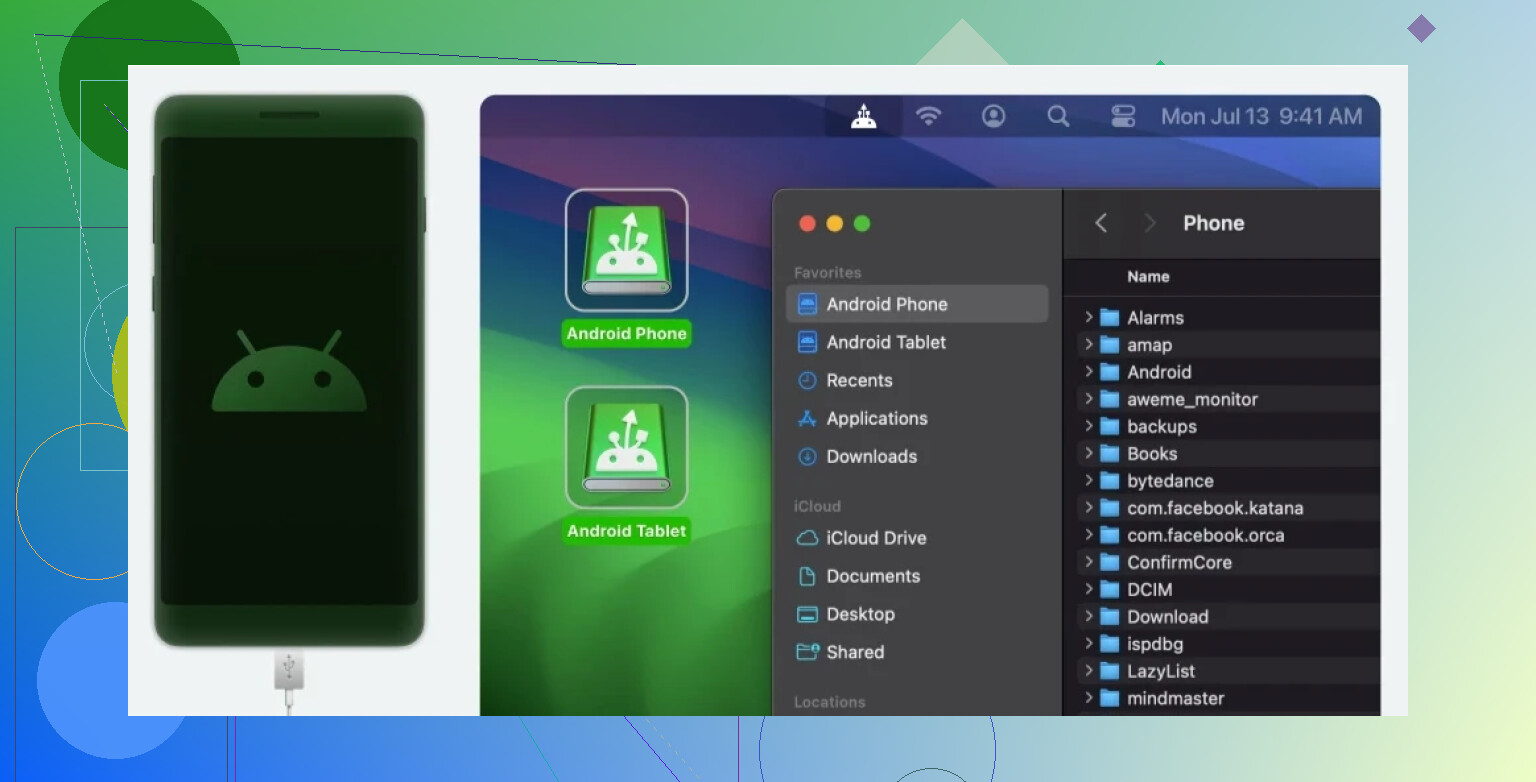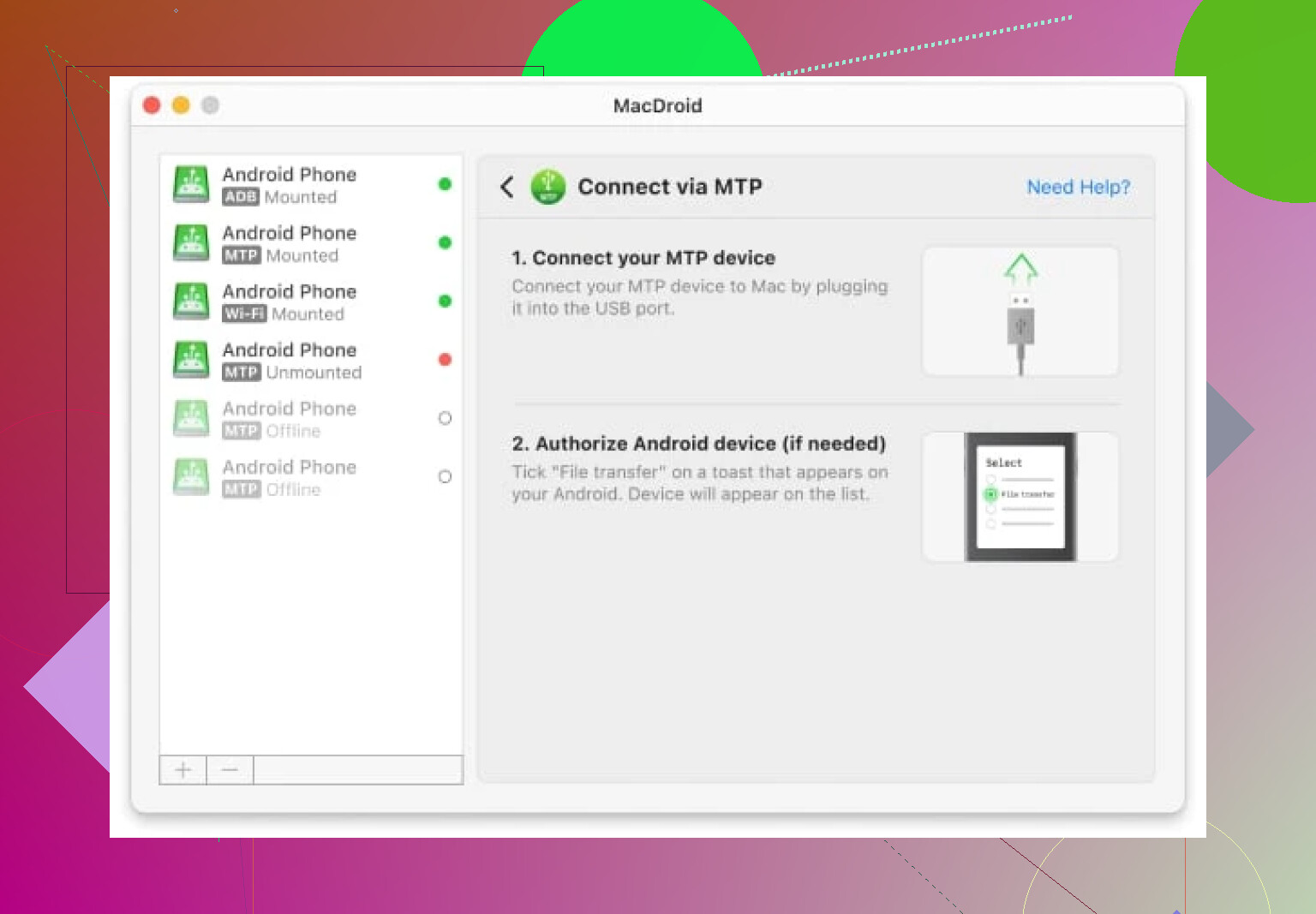I’m trying to use a USB camera with my MacBook, but it’s not being recognized when I plug it in. I need some help figuring out how to get my MacBook to detect and use the USB camera. Any tips on drivers or settings I should check?
Plugging My GoPro Into My MacBook: A Realistic Look
Let’s talk about something that actually works without a 500-step tutorial. I film lots of random stuff with my GoPro, then I want those files on my MacBook. Simple, right? Ha! Sometimes it feels like getting a freight train through a garden hose.
But after tinkering, raging, and reading too many shady blogs, here’s what finally stuck for me: using MacDroid with a USB-C cable. No stock GoPro app, no weird browser extensions, no emails or AirDrops failing halfway through. Just drag from device to Finder like a regular grown-up.
Fastest Way I Know: Step By Step
- Fire Up the App: Open MacDroid and set it to MTP mode (that’s “Media Transfer Protocol” but don’t bother googling, just select it).
- Plug ’Em Together: Connect your GoPro to your Mac with a USB-C cord. For those on the newer Apple silicon Macs, they want you to hit “Allow” to let it talk to the app—just do it.
- Pull Up Finder: You’ll see your GoPro as if it were just another drive. Open it, copy files wherever you want. No annoying file size nags. I’ve moved 12GB 4K clips this way and never hit a roadblock.
Aside: Other Stuff I Use MacDroid For
Honestly, I first downloaded MacDroid just for GoPro, but now it’s become my go-to bridge between Android and MacBooks. Here’s a quick rundown:
- Android File Transfers: Videos, pics, ringtones—I dump them straight from my Pixel right into the Finder. No extra nonsense.
- Mounting Drives: It’ll let you slap your phone’s internal storage or SD card onto the Mac Finder sidebar, just like plugging in a USB stick. A toddler could figure it out.
- Multiple Modes: There’s MTP (what you’ll use 99% of the time), ADB (for the brave or those rooting phones), and even Wi-Fi, if you hate cables or just want to move a photo or two from the couch.
If your GoPro files keep playing hard to get with your Mac, try MacDroid and a USB-C cord. Did it fix everything? For me, yes. For you? Only way to know is to try. And if something goes sideways, at least you didn’t spend three hours waiting for AirDrop to “prepare” files.
Let me know if anyone’s found a smoother way, but this is what hasn’t failed me yet.
I see @mikeappsreviewer diving deep into MacDroid for file transfers with the GoPro, and that’s cool if your main issue is getting files off the camera. But since you’re talking about using a USB camera and your MacBook just isn’t seeing it—yeah, totally different beast.
Here’s what’s usually going sideways:
- Check Your Cable/Port – No joke, it’s almost always the cable or an adapter (especially if you’re using USB-A to USB-C). Try a different cable or plug it into another port.
- Camera Power & Mode – Some USB cameras (like webcams or document cams) need to be in the right mode to connect. If it has a toggle for PC/Webcam/Mass Storage, make sure it’s on the right setting. A lot of action cams default to charge-only—so you gotta set it to PC Cam or similar.
- Privacy & Permissions – On MacOS, go to System Preferences > Security & Privacy > Camera. Make sure whatever app you’re using (Zoom, FaceTime, etc) has access.
- Drivers – Unlike Windows, Macs are supposed to just plug-and-play with most UVC (USB Video Class) webcams—but some cams (a lotta cheap ones off Amazon, or older models) actually DO need a driver. Check the manufacturer support site. If it says Mac not supported…well, yeah, about that.
- Third Party Camera Apps – Try firing up something like QuickTime Player and going File > New Movie Recording, then click the chevron to change camera input. Sometimes QuickTime sees things Zoom doesn’t.
- System Report – Hit Apple Menu > About This Mac > System Report > USB. Does your camera show up in the list when plugged in? If not, the Mac’s not even seeing it hardware-level.
- Hubs & Docking Stations – Cheap hubs are notorious camera killers. Plug directly into the Mac if possible.
And no, MacDroid won’t suddenly make your USB camera appear as a webcam device in apps. It’s a baller choice for Android/Gopro file moving (I’ll give @mikeappsreviewer that), but not for live video input—that’s a macOS limitation.
If all else fails: Sometimes using an HDMI capture card (like an Elgato Cam Link) works better. Slap your camera’s HDMI out into that dongle, and macOS sees it as a regular webcam. Pricey? Yes, but it’s a 99% compatibility fix for stubborn cameras.
So, rundown:
- Transfer files? Sure, use MacDroid.
- Live video feed/webcam not recognized? Check permissions, try another app, and if nada—try an HDMI capture device instead of direct USB.
Bonus tip: There’s weirdly better camera support in browser-based tools (Google Meet, etc) versus some desktop apps. Try it.
Anyone else got a miracle fix for random USB cams on macOS? There’s no silver bullet (yet).
Real talk, the whole “plug and play” thing Apple promises is more often “plug and pray” when it comes to USB cameras. The advice from @mikeappsreviewer and @waldgeist is solid if you’re talking transferring media—especially with something like a GoPro and apps like MacDroid (which, yeah, rules for file moving with Android devices, but isn’t a live webcam magic wand). But if you’re trying to get your MacBook to actually use your USB camera for video calls or streaming, whole different beast.
Here’s what folks seem to always skip: sometimes, even if your cam “should” be plug-and-play (UVC support and all that jazz), macOS just shrugs its digital shoulders. Not every camera is friends with macOS, and I swear some manufacturers are allergic to making Mac drivers. There’s a reason people end up using HDMI capture cards like the Elgato Cam Link, which are pricey but work like a charm—macOS treats them exactly like a normal webcam every time.
Before you throw money at the problem, a weird thing that has worked for me: try resetting your Mac’s SMC/PRAM (Google it—takes 60 seconds). Had a Logitech cam that just wouldn’t show up, and suddenly after the reset, boom, there it is in FaceTime and QuickTime. Makes zero sense, but sometimes it shakes loose the cobwebs.
Also, yeah, hubs and dongles are the devil for webcams—if you can, run your cable straight into the Mac’s own port. And always double check macOS permissions: Camera and Microphone needs to be approved under Privacy settings, or every app just pretends your cam doesn’t exist.
If it’s still being stubborn, try OBS (Open Broadcaster Software) as an app test—sometimes it’ll hook onto a USB cam when everything else fails. And try a different USB camera if you can borrow one; sometimes the “bad” camera is just not Mac-compatible no matter what you try.
TL;DR: If you just want to move files (especially from Android/GoPro), MacDroid is genuinely worth the download. If you want to actually use the camera as a webcam, it either works right away or you’re wasting hours. Sometimes it’s drivers, firmware, or some cursed Mac quirk. HDMI capture dongle if you’re desperate, or prepare for frustration. Don’t believe the “works everywhere” marketing fluff.
Let’s settle the USB cam-on-MacBook situation with some straight talk. For people wanting live video (webcams for Zoom, OBS, FaceTime), your mileage is wild—sometimes plug-and-play, sometimes plug-and-pray. I get where the others are coming from: MacDroid, as highlighted (with all those screenshots), is fantastic for transferring files, especially from GoPro or Android—drag & drop, no drama, Finder acts like it’s seen this before. If that’s your main use, the pros are obvious: dead simple interface, fast transfer even with massive 4K files, and bonus points for working with phones too. Downside? Doesn’t solve the “make my camera show up as a webcam” problem. If you want webcam functionality, MacDroid’s out of its lane.
On the pro/con front for MacDroid:
- Pro: robust, clean GUI, reliably mounts Android and GoPro as external drives;
- Pro: handles giant video files, no size warnings, way faster than AirDrop in my experience;
- Con: not free, and “webcam” support is not actually a thing;
- Con: won’t fix non-UVC webcam compatibility or help apps “see” your live camera video.
Vs. competitors brought up: others lean into capture dongles (HDMI-in, like Elgato Cam Link), which aren’t cheap but just flat-out work for webcams, or old-school resets (SMC, PRAM), which sometimes unstick stubborn devices. There’s value in both, but neither solves file transfer woes the way MacDroid does.
Final take: for file shuttling, MacDroid is a must-have if Apple’s smooth promises keep letting you down. But if you’re trying to get your USB camera running as a proper webcam, sometimes there’s no substitute for a capture card or, honestly, trying a different camera. Apple’s support for USB cams is weirdly patchy and always check those Mac permissions. TL;DR—don’t expect one app to do it all, but grab the right tool for your main job.