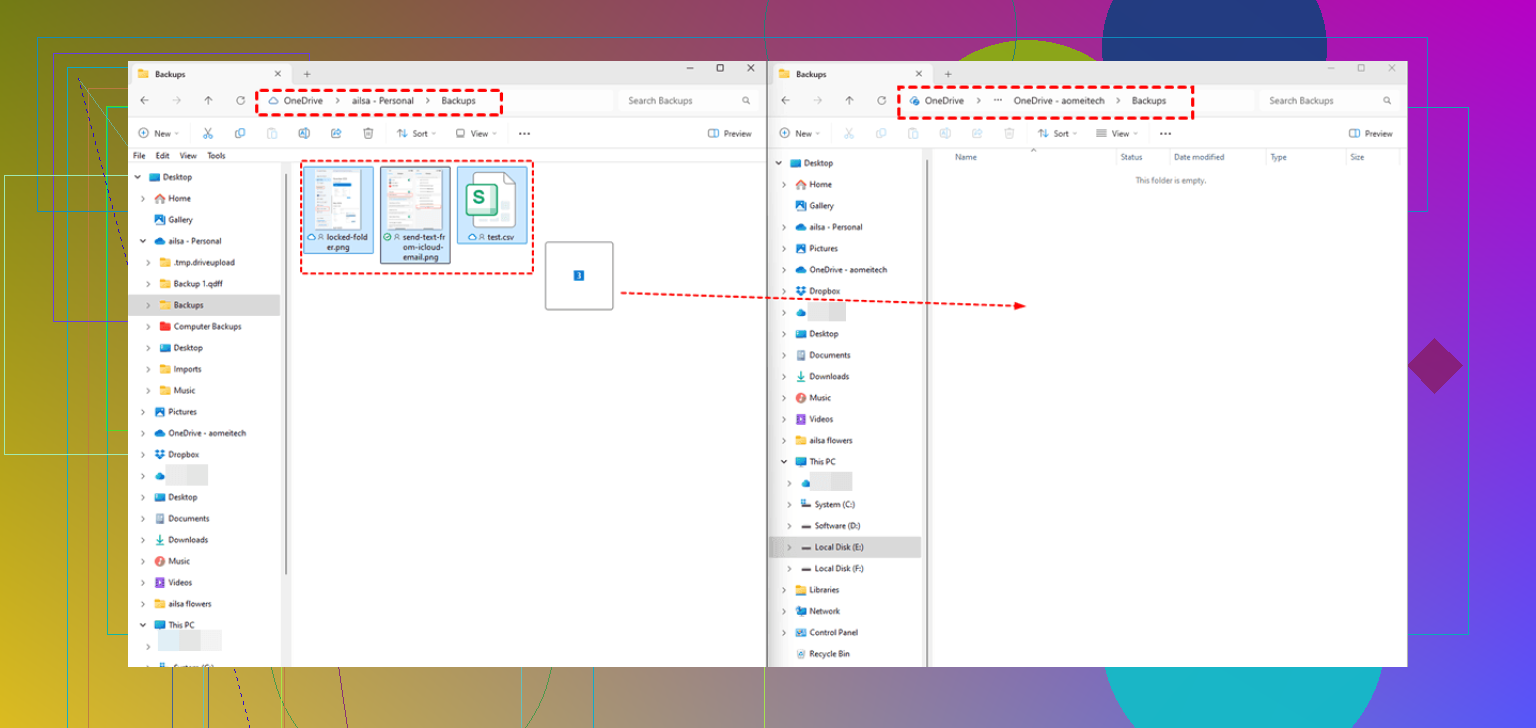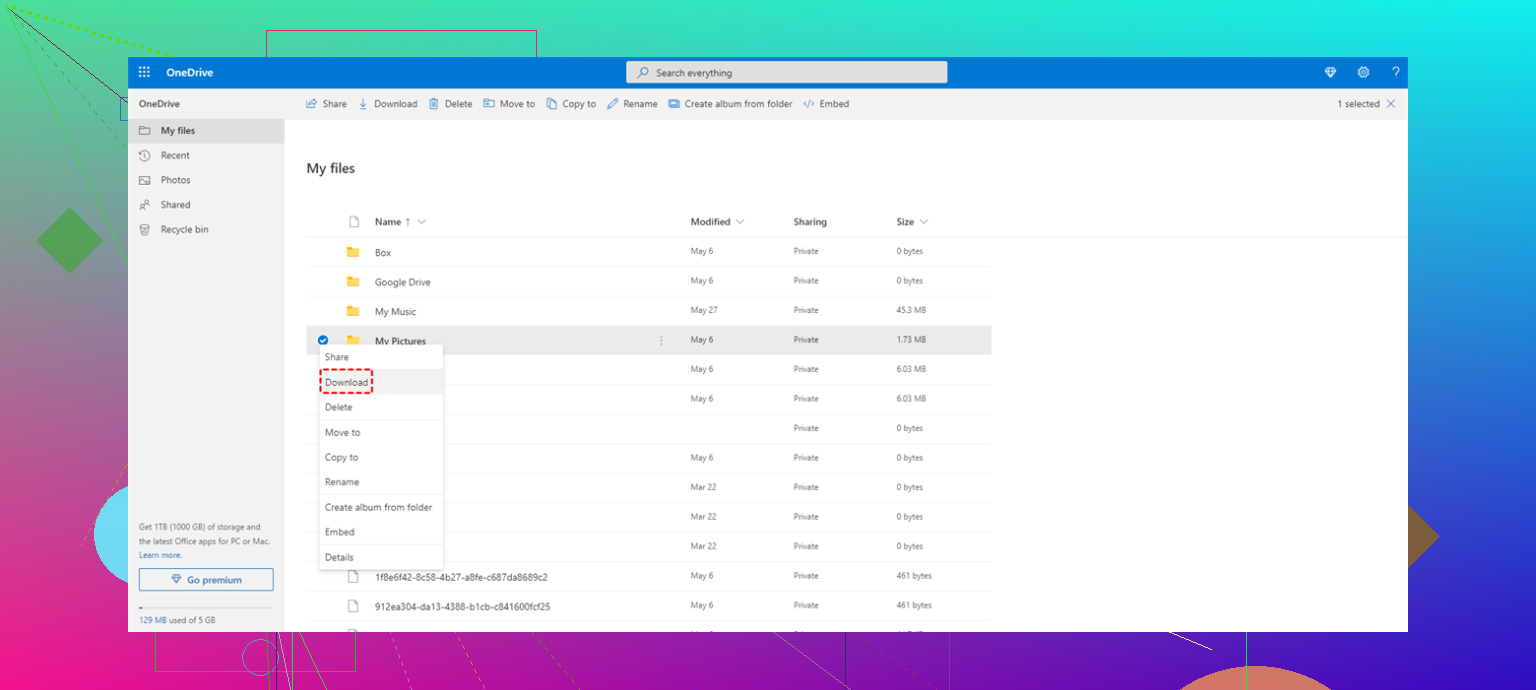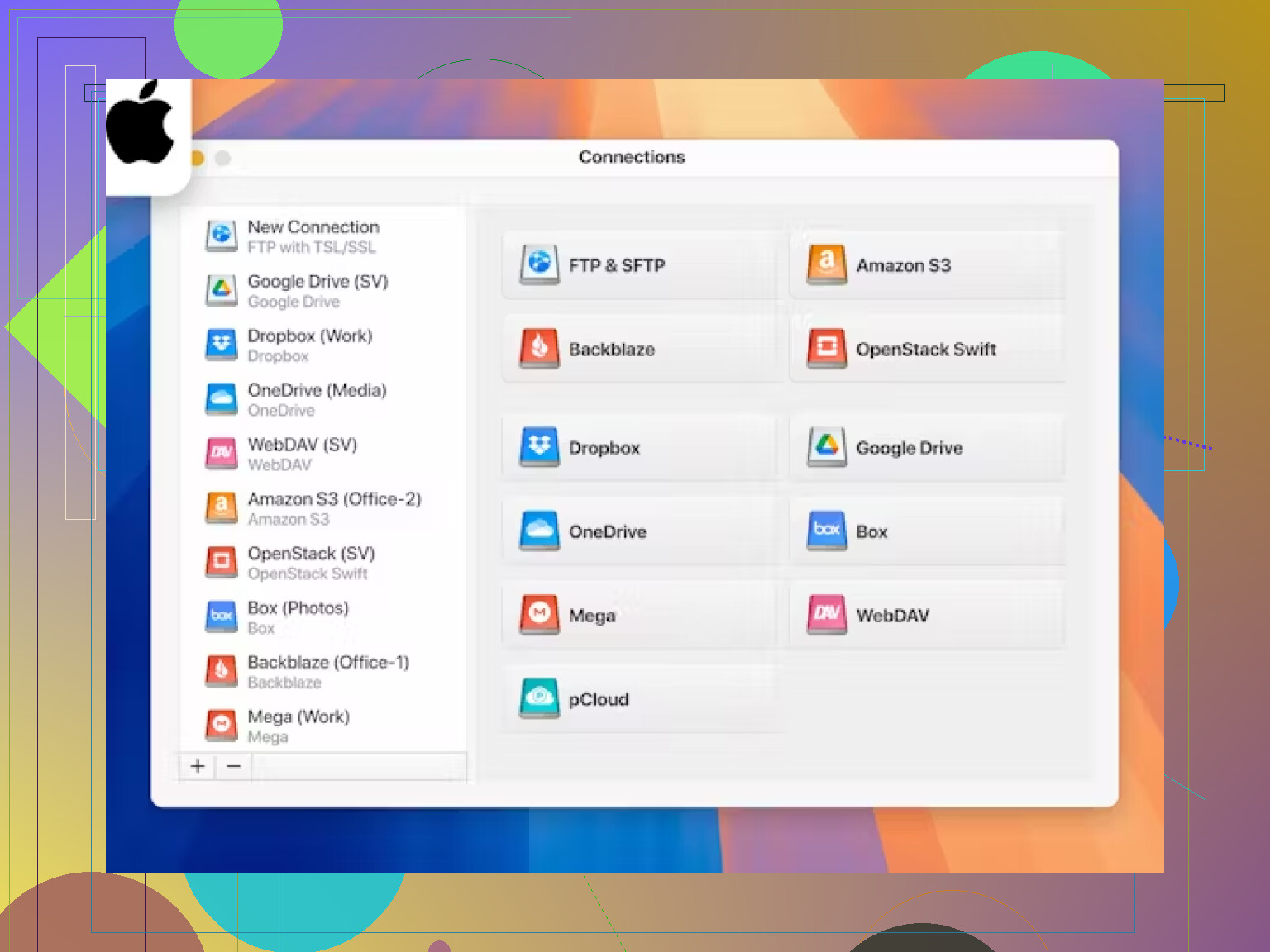I’m struggling to transfer files from my old OneDrive account to a new one after switching email addresses. I want to move all my folders and documents without losing anything or spending hours downloading and re-uploading. Has anyone done this before and can share a simple solution?
Shifting Files from One OneDrive Account to Another: A Forum Veteran’s Survival Guide
Alright, so here’s the deal — if you’re sweating about moving stuff between two OneDrive accounts, breathe. I’ve juggled more cloud migrations than I care to count, and honestly? It’s manageable once you’ve seen how the sausage gets made. There’s more than one way to relocate your photos, docs, and that embarrassing meme collection. Below are a handful of techniques, each with their own flavor, quirks, and “why does Microsoft make this so weird?” moments.
The Side-by-Side Browser Shuffle
So, you know that one trick where you slap two browsers side-by-side like you’re prepping for a drag race? This is that — but for your files.
- Fire up your browser of choice — let’s say Chrome for OneDrive account #1.
- Open a whole different browser (Edge, Firefox, whatever) for OneDrive account #2.
- For maximum efficiency and less tab chaos, snap those browser windows next to each other.
- Click the little boxes next to everything you want to slingshot across.
- Drag the highlighted files/folders right from account #1 and drop them in the folder on account #2.
Real talk: This only works for a reasonable number of files/folders. If you try dragging ten gigabytes of PDFs from 2012, you’ll wish you’d used a different approach.
The Old-School Download/Upload Two-Step
Okay, this feels almost retro — like using a floppy disk but in the cloud. Here’s how you do the two-step:
- Sign in to your original OneDrive. Select everything you want to shift over and tap “Download” on the top bar.
- Wait while OneDrive bundles everything into a tidy ZIP archive in your Downloads folder. Don’t fall asleep — unzipping comes next.
- Now, log in to your target OneDrive account. Pick where you want these files to end up.
- Smash that “Add New” button, then hit “Files upload” or “Folder upload,” and choose all those fresh files.
Hot tip: If your ISP is slower than molasses, maybe do this overnight. And if your ZIP file is gigantic, break it into chunks. Thanks, OneDrive upload limits.
File Transfer Wizardry with CloudMounter
Confession: CloudMounter (CloudMounter on the App Store) is for folks who want less clicking between browser tabs and more drag-and-drop magic. But, yeah, it’s an app, so you’ll have to install it.
- Open CloudMounter and add your OG OneDrive account.
- Repeat that for your shiny new OneDrive account.
- Pop open File Explorer (or Finder if you’re rockin’ a Mac).
- Watch as both OneDrive accounts show up like new external drives.
- Just like in the old days with Windows Explorer, drag-and-drop what you need into place on the second account.
Heads up: You’ll need to trust a third-party tool for this. I’ve used CloudMounter for big moves before — no horror stories, but check their privacy policy if you’re paranoid. The main perk is not having to baby-sit uploads and downloads for a zillion files.
So, whether you go browser-to-browser, the classic download/upload path, or with the help of a trusty app, you’ve got options. Each has its moments of “why is this taking forever?” – pick the one that fits your vibe and maybe treat yourself to a coffee while waiting for that sweet, sweet progress bar to hit 100%.
Honestly, I get the panic—migrating between OneDrive accounts feels way more annoying than it should. @mikeappsreviewer already covered the ‘drag files across browsers’ circus and the grand ol’ Download/Upload Olympic event, but those are kind of… well, classic Microsoft move: unnecessarily clunky and not great for when you’re shifting a big, nested folder structure or thousands of photos from seven vacations ago.
Let me offer a different move: why not use OneDrive’s own “sharing” feature as a bridge? Here’s the play: in your OLD account, select all the folders you wanna move, right-click, and choose “Share.” Enter your new account’s email, send yourself the invite. Then, log in to your NEW account, accept the share, and—here’s the trick—choose “Add to my OneDrive.” Boom, everything is visible in your new account. Now you can copy or move them within the new account to wherever you like.
Caveats: This doesn’t technically “transfer ownership”—if, someday your old account gets deleted, you could lose access to those files unless you make a real copy in your new account. So, drag everything into a new folder in your new OneDrive to force it to make a second copy on your new turf. Can get messy with massive file counts, but it totally beats gobbling up your bandwidth with a 16GB download.
Also, about those third-party tools—@mikeappsreviewer mentioned CloudMounter and honestly it’s one of the few legit options for this chaos. If you get squeamish about handing keys to another app, check reviews and privacy polices but, in my experience, it’s streamlined and skips the “zip everything, watch your PC cry” step.
TL;DR—if dragging and downloading feels 2006, try sharing everything to the new account, then copying. For ultra-smooth huge data sets, CloudMounter might be worth the install. And if Microsoft ever fixes this process, pigs will probably fly.
Honestly, I think half the advice out there for moving files between OneDrive accounts is way more complicated than necessary (sorry @mikeappsreviewer and @mike34, lol). Everyone’s all about juggling tabs or turning your PC into a download/upload relay just to copy stuff you already own? Nah. That sounds like a recipe for carpal tunnel and rage-quitting before you’ve even started the actual migration.
Here’s something no one’s said yet: why not leverage Microsoft Power Automate? Yeah, the interface can be wonky at first, but it lets you set up automated cloud-to-cloud transfers. No massive downloads clogging your WiFi, and no ultra-awkward “share to yourself, then copy-paste” rituals that leave duplicates all over the place. Just set a flow from old OneDrive to new OneDrive, then let it rip. Not as instant-satisfying as the drag-and-drop crowd, but it’s a fire-and-forget move for larger loads—think less babysitting, more chill.
And while I see the merit in using CloudMounter (because, TBH, even I hate staring at OneDrive’s browser interface and dealing with zips), I’m slightly paranoid about third-party tools with my cloud credentials. That said, I scanned their privacy policy, and they seem legit if you do want the “drag & drop two clouds in one window” experience—beats mucking around with massive local zips.
IMHO, skip manual uploads unless you’re moving like 2 files or your connection is so fast it’s giving you whiplash. Power Automate or CloudMounter both do the heavy lifting, and neither makes you waste your weekend cursing at progress bars. Also, please backup first—OneDrive isn’t a magician and files can go poof if you’re not careful. But, hey, at least you’ve got options besides the “classic Microsoft” chaos.