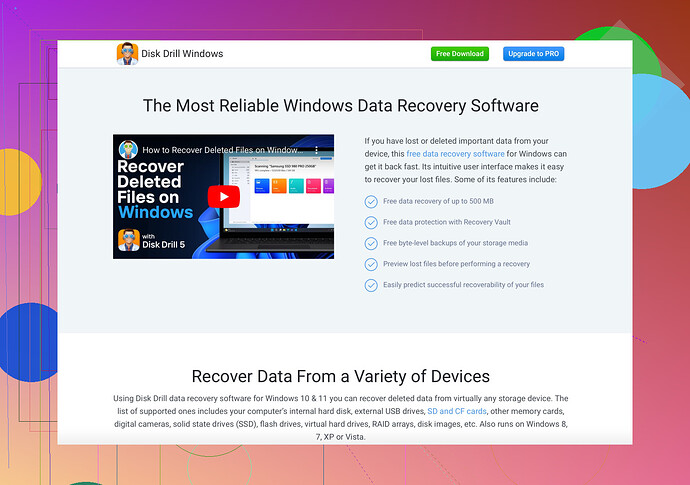I inserted my SD card into my Mac and it’s not being recognized. This is frustrating because I need to transfer important files. I’ve tried different ports and other cards work fine. Does anyone know how to fix this issue?
Have you tried checking if your SD card is locked? SD cards have a tiny switch on the side that can sometimes get moved to the ‘lock’ position, making it unreadable by your computer. Another thing to try is cleaning the card and the port with a soft, dry cloth since dust can sometimes cause connection issues.
Here’s a few more detailed steps you can take to troubleshoot:
-
Check Disk Utility: Go to Applications > Utilities > Disk Utility and see if your SD card shows up there. If it does, you might need to reformat it, but be careful—this will erase all data.
-
Update macOS: Make sure your operating system is up to date. Sometimes compatibility issues can be solved with a simple update.
-
Try Terminal: Open Terminal and type
diskutil listto see if your SD card appears. If it does, you may need to manually mount it. -
Alternative Software: If your Mac still doesn’t recognize your SD card, consider using data recovery software like Disk Drill. It’s great for recovering files from SD cards that won’t mount or show up on your system.
-
Check on another device: If you have another computer or a camera that accepts SD cards, try to see if it’s readable there. This might help you determine if it’s the card or the Mac that’s having issues.
-
Professional Help: If all else fails and the data on the SD card is super important, you might want to take it to a professional data recovery service.
Let us know if any of these solutions work for you!
Hey there, I’ve been there, and it IS super frustrating. Let’s get into some alternative troubleshooting methods:
-
Check File System Format: Some SD cards come formatted in file systems like NTFS or exFAT that may give your Mac trouble. Try reformatting your SD card to a more Mac-friendly format like HFS+ or FAT32 but remember this will erase the existing data on the card.
-
PRAM/NVRAM Reset: Sometimes, your Mac’s NVRAM or PRAM could be causing the issue. Restart your Mac and hold down Command + Option + P + R for about 20 seconds. This resets things and often resolves hardware recognition issues.
-
Reset SMC: Resetting the System Management Controller (SMC) might resolve some hardware-related issues, including SD card recognition. Check Apple’s official guide on how to reset it for your particular model.
-
Third-Party Card Reader: If the built-in slot isn’t playing nice, try using a USB card reader. It could bypass whatever’s causing the internal reader to fail.
-
Data Corruption Issues: If you suspect that the data on your SD card might be corrupt, this could be why it’s not readable. In that case, using data recovery software like Disk Drill could help you recover what’s on the card.
Lastly, an anecdote: I once had an SD card that wouldn’t work on my Mac no matter what. Turned out it had some slight physical damage. I had to send it to a professional service to get my files back. So, yeah—sometimes it could be something you can’t fix via software.
Hope one of these suggestions helps resolve your issue!